C# basics¶
Introduction¶
Warning
C# support is a new feature available since Redot 3.0. As such, you may still run into some issues, or find spots where the documentation could be improved. Please report issues with C# in Redot on the engine GitHub page, and any documentation issues on the documentation GitHub page.
This page provides a brief introduction to C#, both what it is and how to use it in Redot. Afterwards, you may want to look at how to use specific features, read about the differences between the C# and the GDScript API and (re)visit the Scripting section of the step-by-step tutorial.
C# is a high-level programming language developed by Microsoft. In Redot, it is implemented with the Mono 6.x .NET framework, including full support for C# 8.0. Mono is an open source implementation of Microsoft's .NET Framework based on the ECMA standards for C# and the Common Language Runtime. A good starting point for checking its capabilities is the Compatibility page in the Mono documentation.
Note
This is not a full-scale tutorial on the C# language as a whole. If you aren't already familiar with its syntax or features, see the Microsoft C# guide or look for a suitable introduction elsewhere.
Setting up C# for Redot¶
Prerequisites¶
Install the latest stable version of the .NET SDK, previously known as the .NET Core SDK.
From Redot 3.2.3 onwards, installing Mono SDK is not a requirement anymore, except it is required if you are building the engine from source.
Redot bundles the parts of Mono needed to run already compiled games. However, Redot does not bundle the tools required to build and compile games, such as MSBuild and the C# compiler. These are included in the .NET SDK, which needs to be installed separately.
In summary, you must have installed the .NET SDK and the Mono-enabled version of Redot.
Additional notes¶
Be sure to install the 64-bit version of the SDK(s) if you are using the 64-bit version of Redot.
If you are building Redot from source, install the latest stable version of Mono, and make sure to follow the steps to enable Mono support in your build as outlined in the Compiling with Mono page.
Configuring an external editor¶
C# support in Redot's built-in script editor is minimal. Consider using an external IDE or editor, such as Visual Studio Code or MonoDevelop. These provide autocompletion, debugging, and other useful features for C#. To select an external editor in Redot, click on Editor → Editor Settings and scroll down to Mono. Under Mono, click on Editor, and select your external editor of choice. Redot currently supports the following external editors:
Visual Studio 2019
Visual Studio Code
MonoDevelop
Visual Studio for Mac
JetBrains Rider
See the following sections for how to configure an external editor:
JetBrains Rider¶
After reading the "Prerequisites" section, you can download and install JetBrains Rider.
In Redot's Editor → Editor Settings menu:
Set Mono -> Editor -> External Editor to JetBrains Rider.
Set Mono -> Builds -> Build Tool to dotnet CLI.
In Rider:
Set MSBuild version to .NET Core.
Install the Redot support plugin.
Visual Studio Code¶
After reading the "Prerequisites" section, you can download and install Visual Studio Code (aka VS Code).
In Redot's Editor → Editor Settings menu:
Set Mono -> Editor -> External Editor to Visual Studio Code.
Set Mono -> Builds -> Build Tool to dotnet CLI.
In Visual Studio Code:
Install the C# extension.
Install the Mono Debug extension.
Install the C# Tools for Redot extension.
Note
If you are using Linux you need to install the Mono SDK for the C# tools plugin to work.
To configure a project for debugging open the Redot project folder in VS Code.
Go to the Run tab and click on Add Configuration.... Select C# Redot
from the dropdown menu. Open the tasks.json and launch.json files that
were created. Change the executable setting in launch.json and command
settings in tasks.json to your Redot executable path. Now, when you start
the debugger in VS Code, your Redot project will run.
Visual Studio (Windows only)¶
Download and install the latest version of Visual Studio. Visual Studio will include the required SDKs if you have the correct workloads selected, so you don't need to manually install the things listed in the "Prerequisites" section.
While installing Visual Studio, select these workloads:
Mobile development with .NET
.NET Core cross-platform development
In Redot's Editor → Editor Settings menu:
Set Mono -> Editor -> External Editor to Visual Studio.
Set Mono -> Builds -> Build Tool to dotnet CLI.
Next, you can download the Redot Visual Studio extension from github here. Double click on the downloaded file and follow the installation process.
Note
The option to debug your game in Visual Studio may not appear after installing the extension. To enable debugging, there is a workaround for Visual Studio 2019. There is a separate issue about this problem in Visual Studio 2022.
Note
If you see an error like "Unable to find package Redot.NET.Sdk", your NuGet configuration may be incorrect and need to be fixed.
A simple way to fix the NuGet configuration file is to regenerate it.
In a file explorer window, go to %AppData%\NuGet. Rename or delete
the NuGet.Config file. When you build your Redot project again,
the file will be automatically created with default values.
Creating a C# script¶
After you successfully set up C# for Redot, you should see the following option when selecting Attach Script in the context menu of a node in your scene:
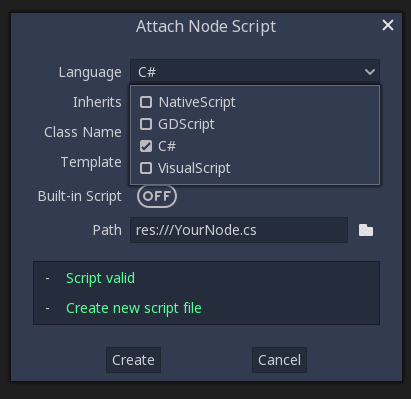
Note that while some specifics change, most concepts work the same when using C# for scripting. If you're new to Redot, you may want to follow the tutorials on Scripting languages at this point. While some places in the documentation still lack C# examples, most concepts can be transferred easily from GDScript.
Project setup and workflow¶
When you create the first C# script, Redot initializes the C# project files
for your Redot project. This includes generating a C# solution (.sln)
and a project file (.csproj), as well as some utility files and folders
(.mono and Properties/AssemblyInfo.cs).
All of these but .mono are important and should be committed to your
version control system. .mono can be safely added to the ignore list of your VCS.
When troubleshooting, it can sometimes help to delete the .mono folder
and let it regenerate.
Example¶
Here's a blank C# script with some comments to demonstrate how it works.
using Redot;
using System;
public class YourCustomClass : Node
{
// Member variables here, example:
private int a = 2;
private string b = "textvar";
public override void _Ready()
{
// Called every time the node is added to the scene.
// Initialization here.
GD.Print("Hello from C# to Redot :)");
}
public override void _Process(float delta)
{
// Called every frame. Delta is time since the last frame.
// Update game logic here.
}
}
As you can see, functions normally in global scope in GDScript like Redot's
print function are available in the GD class which is part of
the Godot namespace. For a list of methods in the GD class, see the
class reference pages for
@GDScript and @GlobalScope.
Note
Keep in mind that the class you wish to attach to your node should have the same
name as the .cs file. Otherwise, you will get the following error
and won't be able to run the scene:
"Cannot find class XXX for script res://XXX.cs"
General differences between C# and GDScript¶
The C# API uses PascalCase instead of snake_case in GDScript/C++.
Where possible, fields and getters/setters have been converted to properties.
In general, the C# Redot API strives to be as idiomatic as is reasonably possible.
For more information, see the C# API differences to GDScript page.
Warning
You need to (re)build the project assemblies whenever you want to see new exported variables or signals in the editor. This build can be manually triggered by clicking the word Build in the top right corner of the editor. You can also click Mono at the bottom of the editor window to reveal the Mono panel, then click the Build Project button.
You will also need to rebuild the project assemblies to apply changes in "tool" scripts.
Current gotchas and known issues¶
As C# support is quite new in Redot, there are some growing pains and things that need to be ironed out. Below is a list of the most important issues you should be aware of when diving into C# in Redot, but if in doubt, also take a look over the official issue tracker for Mono issues.
Writing editor plugins is possible, but it is currently quite convoluted.
State is currently not saved and restored when hot-reloading, with the exception of exported variables.
Attached C# scripts should refer to a class that has a class name that matches the file name.
There are some methods such as
Get()/Set(),Call()/CallDeferred()and signal connection methodConnect()that rely on Redot'ssnake_caseAPI naming conventions. So when using e.g.CallDeferred("AddChild"),AddChildwill not work because the API is expecting the originalsnake_caseversionadd_child. However, you can use any custom properties or methods without this limitation.
Exporting Mono projects is supported for desktop platforms (Linux, Windows and macOS), Android, HTML5, and iOS. The only platform not supported yet is UWP.
Performance of C# in Redot¶
According to some preliminary benchmarks, the performance of C# in Redot — while generally in the same order of magnitude — is roughly ~4× that of GDScript in some naive cases. C++ is still a little faster; the specifics are going to vary according to your use case. GDScript is likely fast enough for most general scripting workloads. C# is faster, but requires some expensive marshalling when talking to Redot.
Using NuGet packages in Redot¶
NuGet packages can be installed and used with Redot,
as with any C# project. Many IDEs are able to add packages directly.
They can also be added manually by adding the package reference in
the .csproj file located in the project root:
<ItemGroup>
<PackageReference Include="Newtonsoft.Json" Version="11.0.2" />
</ItemGroup>
...
</Project>
As of Redot 3.2.3, Redot automatically downloads and sets up newly added NuGet packages the next time it builds the project.
Profiling your C# code¶
Mono log profiler is available for Linux and macOS. Due to a Mono change, it does not work on Windows currently.
External Mono profiler like JetBrains dotTrace can be used as described here.