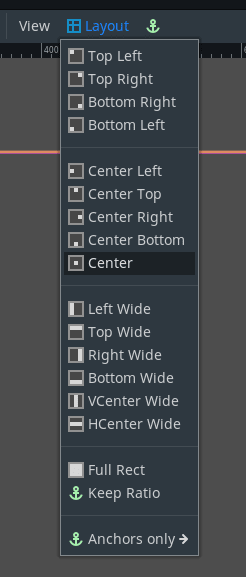Size and anchors¶
If a game was always going to be run on the same device and at the same resolution, positioning controls would be a simple matter of setting the position and size of each one of them. Unfortunately, that is rarely the case.
Only TVs nowadays have a standard resolution and aspect ratio. Everything else, from computer monitors to tablets, portable consoles and mobile phones have different resolutions and aspect ratios.
There are several ways to handle this, but for now, let's just imagine that the screen resolution has changed and the controls need to be re-positioned. Some will need to follow the bottom of the screen, others the top of the screen, or maybe the right or left margins.
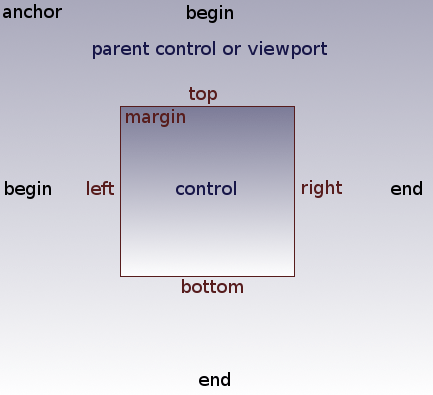
This is done by editing the margin properties of controls. Each control has four margins: left, right, bottom and top. By default, all of them represent a distance in pixels relative to the top-left corner of the parent control or (in case there is no parent control) the viewport.
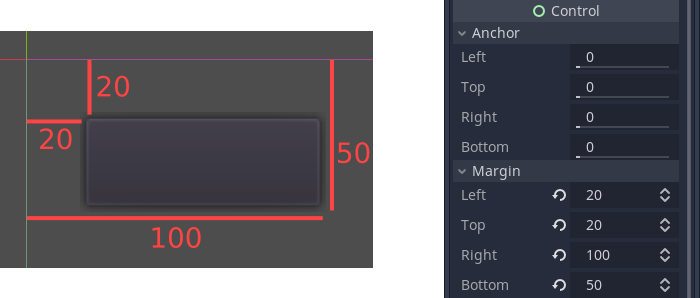
When horizontal (left, right) and/or vertical (top, bottom) anchors are changed to 1, the margin values become relative to the bottom-right corner of the parent control or viewport.
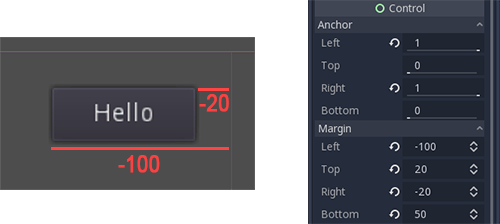
Here, the control is set to expand its bottom-right corner with that of the parent, so when re-sizing the parent, the control will always cover it, leaving a 20 pixel margin:
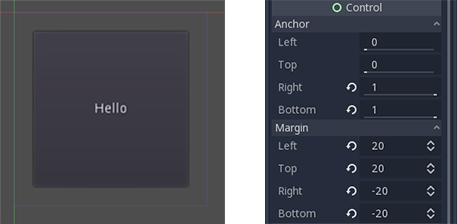
Centering a control¶
To center a control in its parent, set its anchors to 0.5 and each margin to half of its relevant dimension. For example, the code below shows how a TextureRect can be centered in its parent:
var rect = TextureRect.new()
rect.texture = load("res://icon.png")
rect.anchor_left = 0.5
rect.anchor_right = 0.5
rect.anchor_top = 0.5
rect.anchor_bottom = 0.5
var texture_size = rect.texture.get_size()
rect.margin_left = -texture_size.x / 2
rect.margin_right = -texture_size.x / 2
rect.margin_top = -texture_size.y / 2
rect.margin_bottom = -texture_size.y / 2
add_child(rect)
Setting each anchor to 0.5 moves the reference point for the margins to the center of its parent. From there, we set negative margins so that the control gets its natural size.
Layout Presets¶
Instead of manually adjusting the margin and anchor values, you can use the toolbar's Layout menu, above the viewport. Besides centering, it gives you many options to align and resize control nodes.