Up to date
This page is up to date for Redot 4.3.
If you still find outdated information, please create an issue.
CLion
CLion is a commercial JetBrains IDE for C++.
Importing the project
CLion can import a project's compilation database file, commonly named compile_commands.json. To generate the compilation database file, open the terminal, change to the Redot root directory, and run:
scons compiledb=yes
Then, open the Redot root directory with CLion. CLion will import the compilation database, index the codebase, and provide autocompletion and other advanced code navigation and refactoring functionality.
Compiling and debugging the project
CLion does not support compiling and debugging Redot via SCons out of the box. This can be achieved by creating a custom build target and run configuration in CLion. Before creating a custom build target, you must compile Redot once on the command line, to generate the Redot executable. Open the terminal, change into the Redot root directory, and execute:
scons dev_build=yes
To add a custom build target that invokes SCons for compilation:
Open CLion and navigate to Preferences > Build, Execution, Deployment > Custom Build Targets
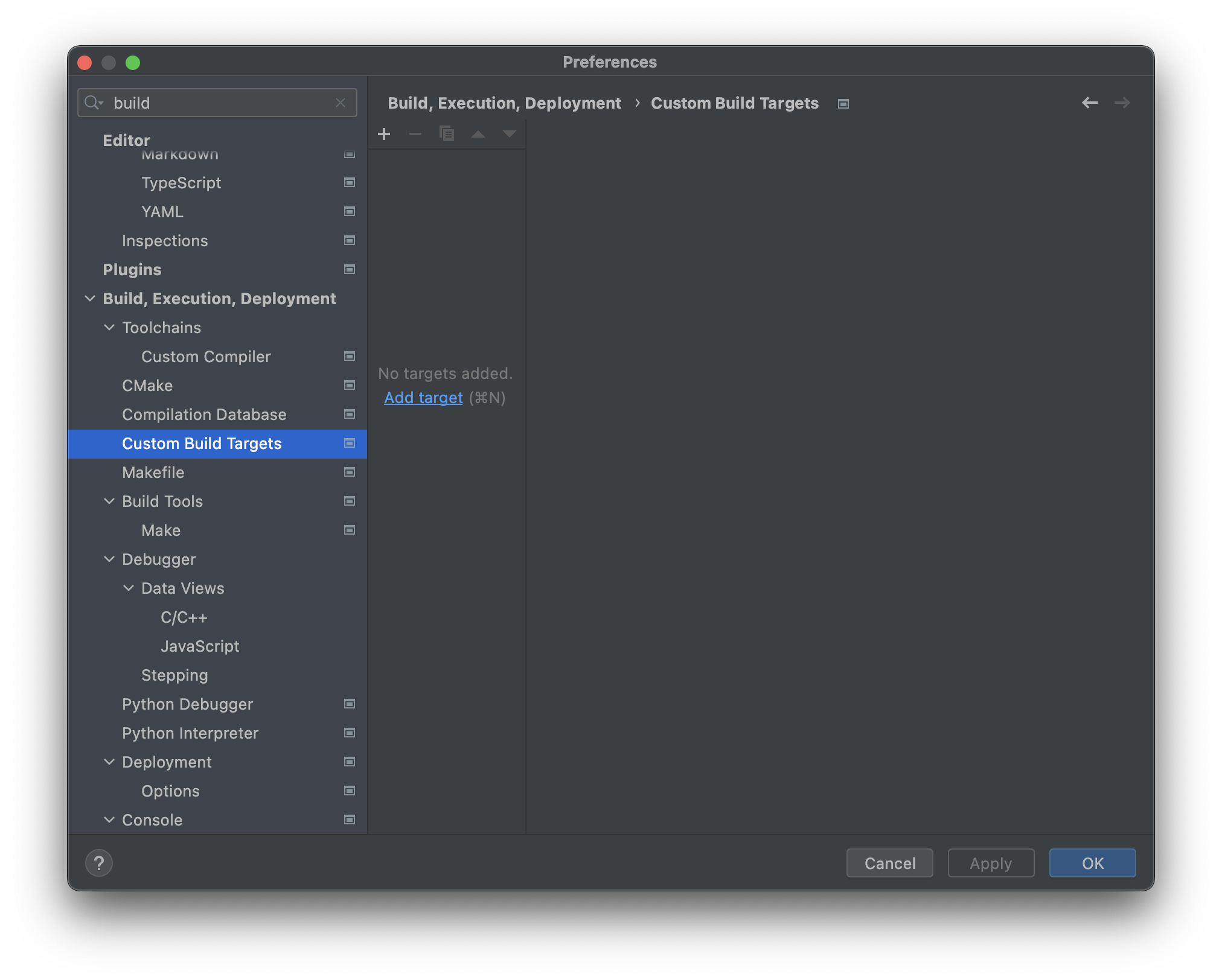
Click Add target and give the target a name, e.g.
Redot debug.
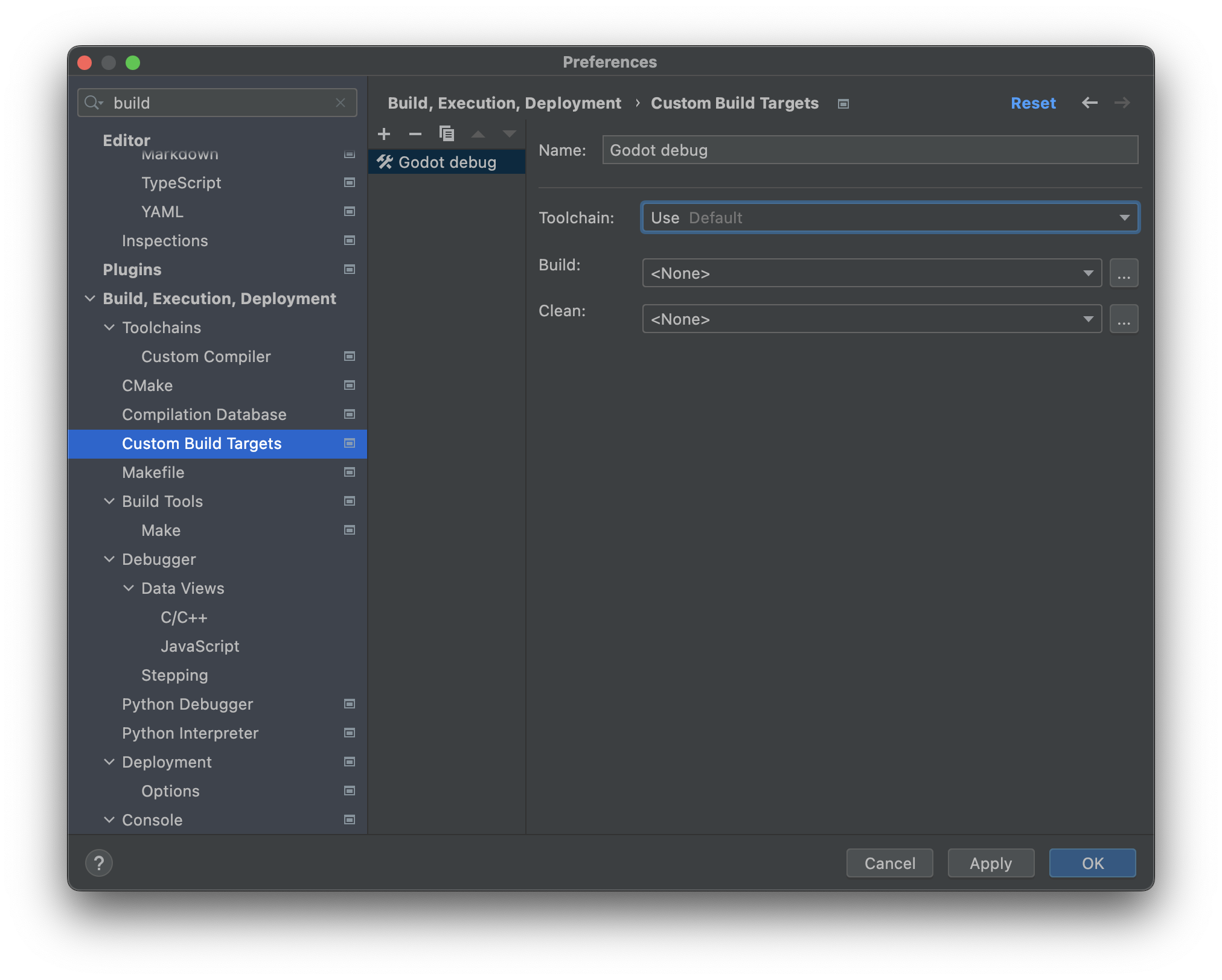
Click ... next to the Build: selectbox, then click the + button in the External Tools dialog to add a new external tool.
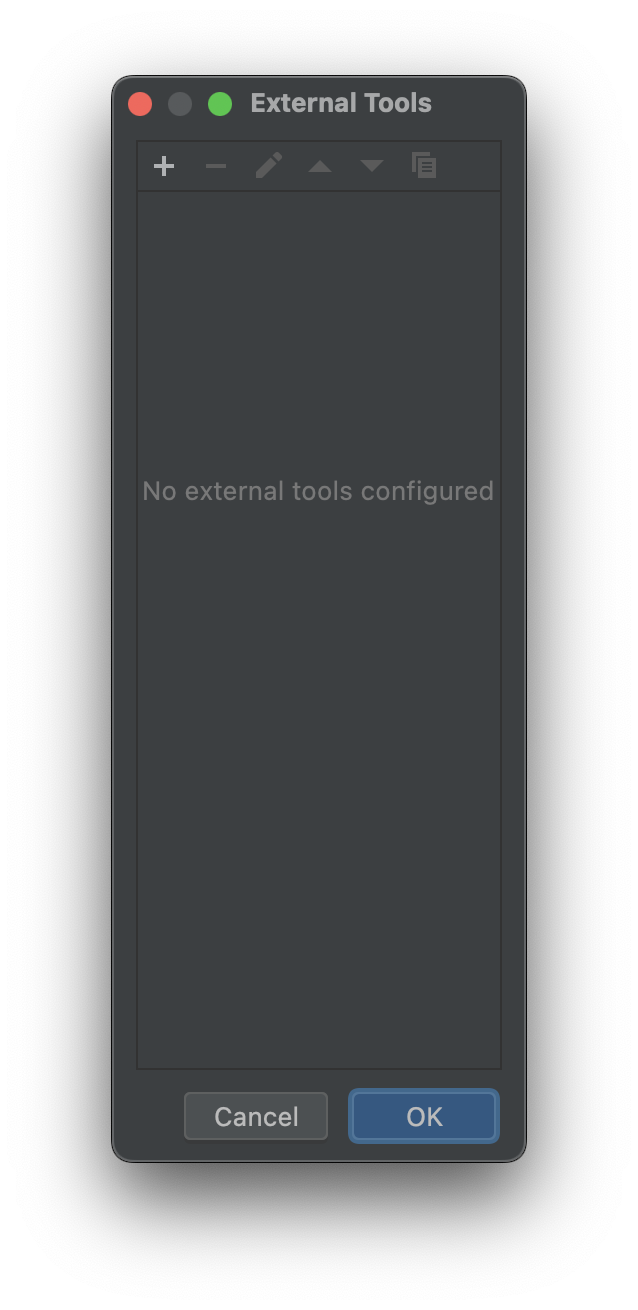
Give the tool a name, e.g.
Build Redot debug, set Program toscons, set Arguments to the compilation settings you want (see compiling Redot), and set the Working directory to$ProjectFileDir$, which equals the Redot root directory. Click OK to create the tool.Note
CLion does not expand shell commands like
scons -j$(nproc). Use concrete values instead, e.g.scons -j8.
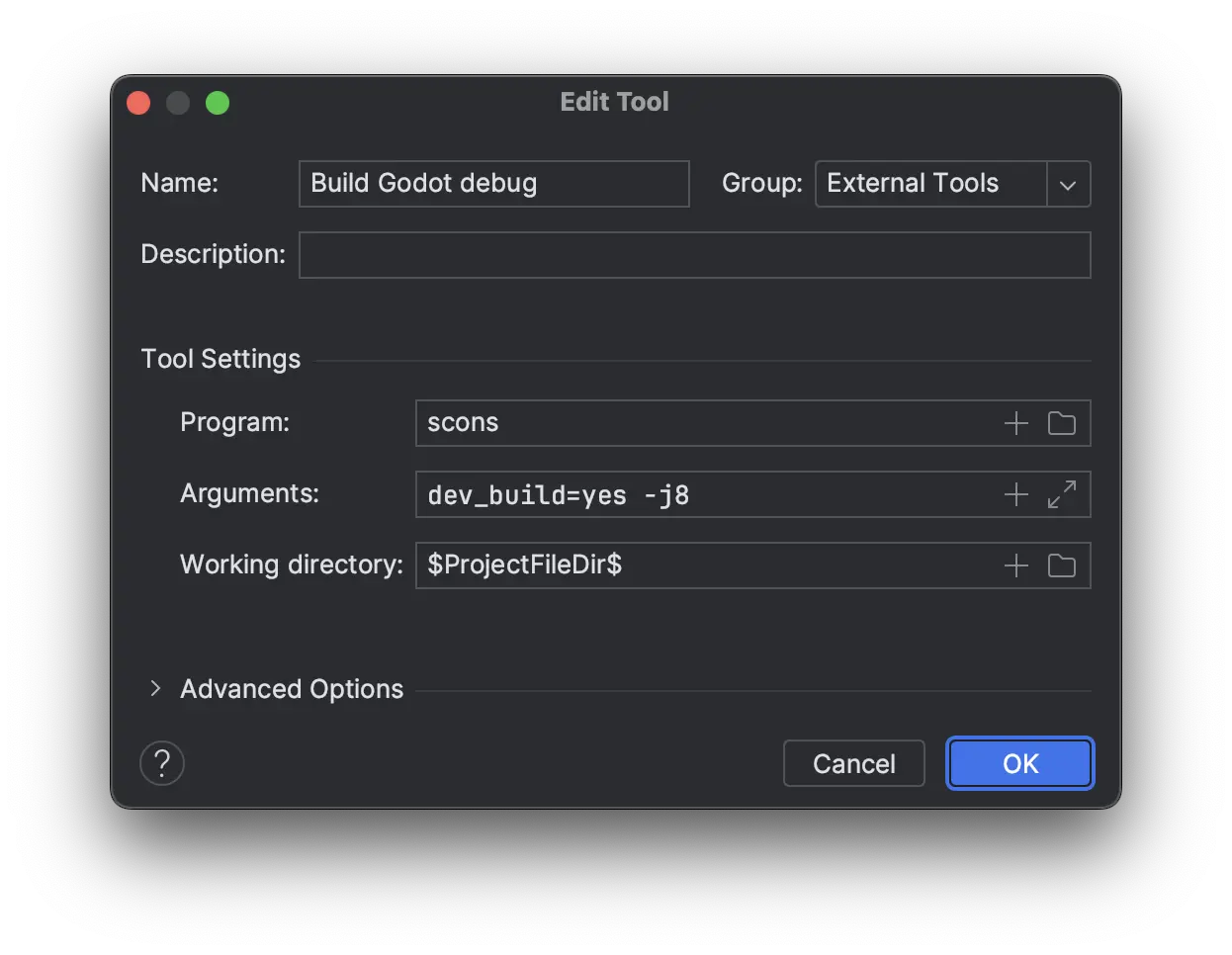
Back in the External Tools dialog, click the + again to add a second external tool for cleaning the Redot build via SCons. Give the tool a name, e.g.
Clean Redot debug, set Program toscons, set Arguments to-c(which will clean the build), and set the Working directory to$ProjectFileDir$. Click OK to create the tool.
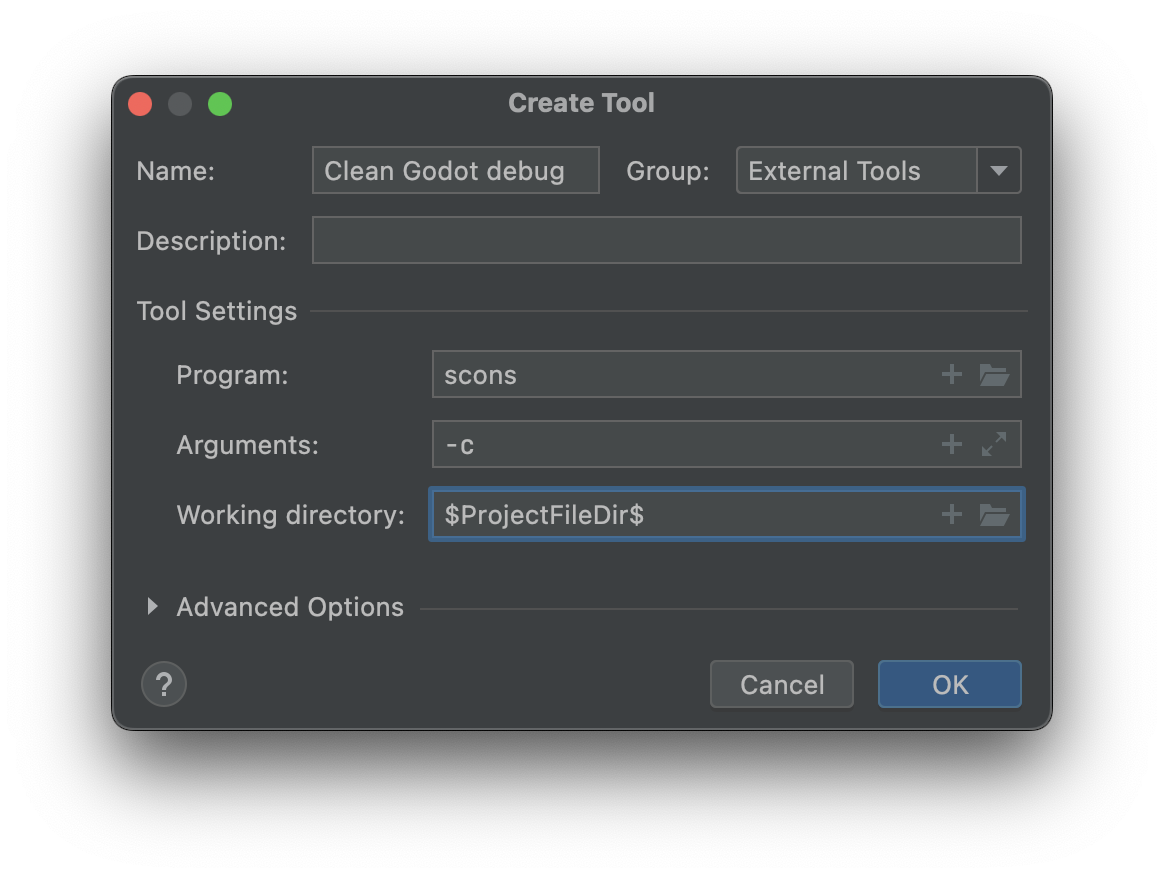
Close the External Tools dialog. In the Custom Build Target dialog for the custom
Redot debugbuild target, select the Build Redot debug tool from the Build select box, and select the Clean Redot debug tool from the Clean select box. Click OK to create the custom build target.
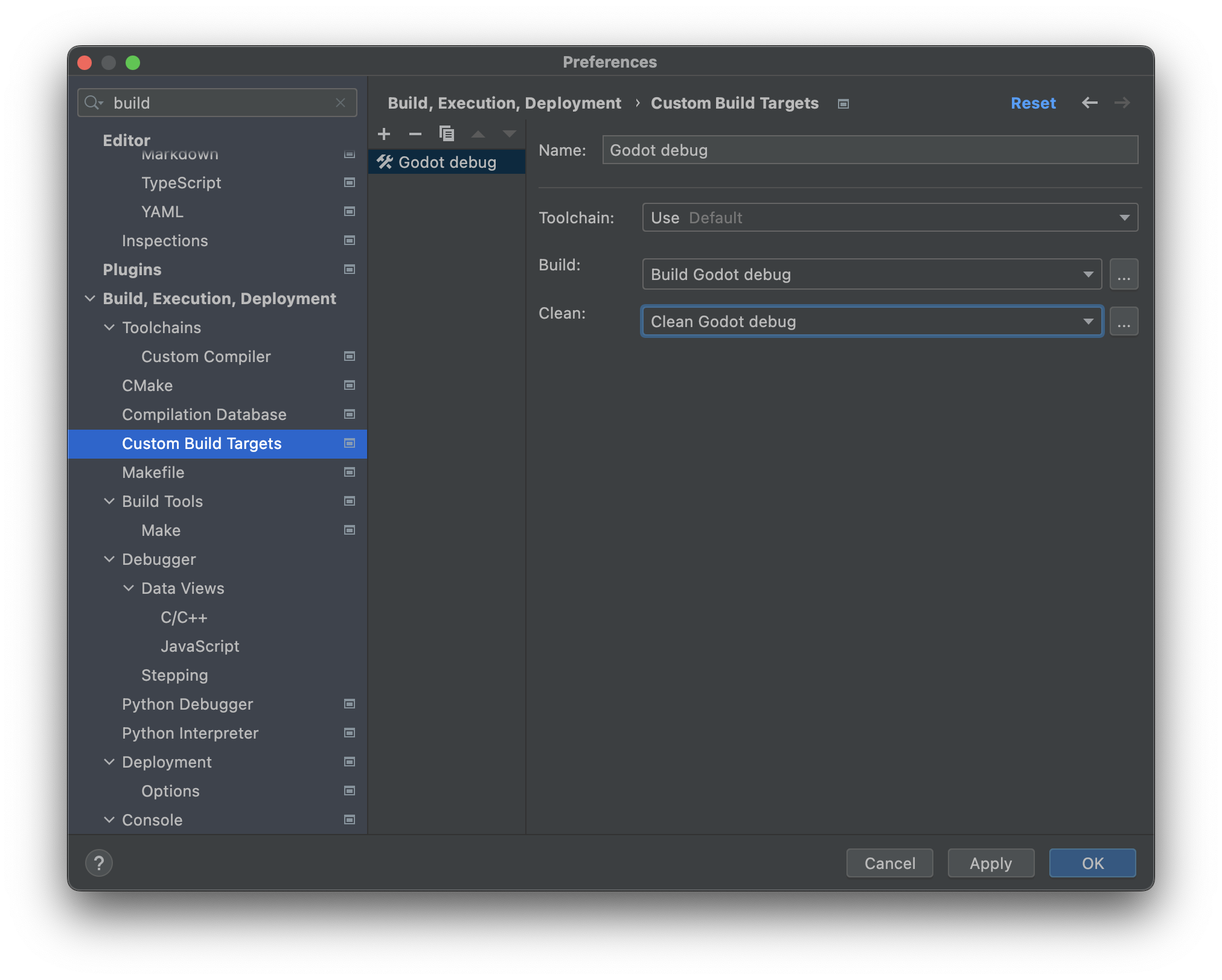
In the main IDE window, click Add Configuration.
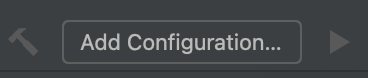
In the Run/Debug Configuration dialog, click Add new..., then select Custom Build Application to create a new custom run/debug configuration.
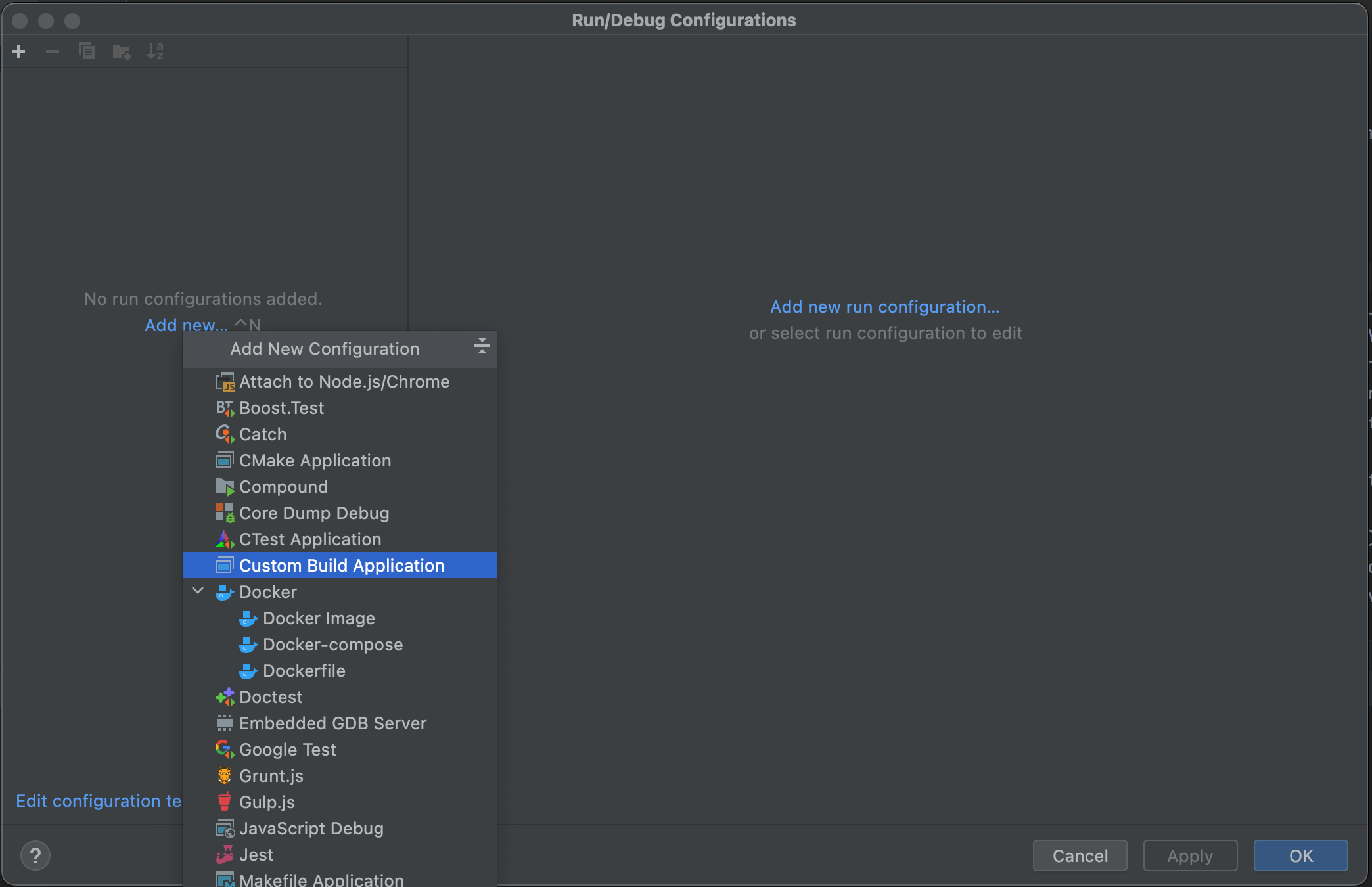
Give the run/debug configuration a name, e.g.
Redot debug, select theRedot debugcustom build target as the Target. Select the Redot executable in thebin/folder as the Executable, and set the Program arguments to--editor --path path-to-your-project/, wherepath-to-your-project/should be a path pointing to an existing Redot project. If you omit the--pathargument, you will only be able to debug the Redot Project Manager window. Click OK to create the run/debug configuration.
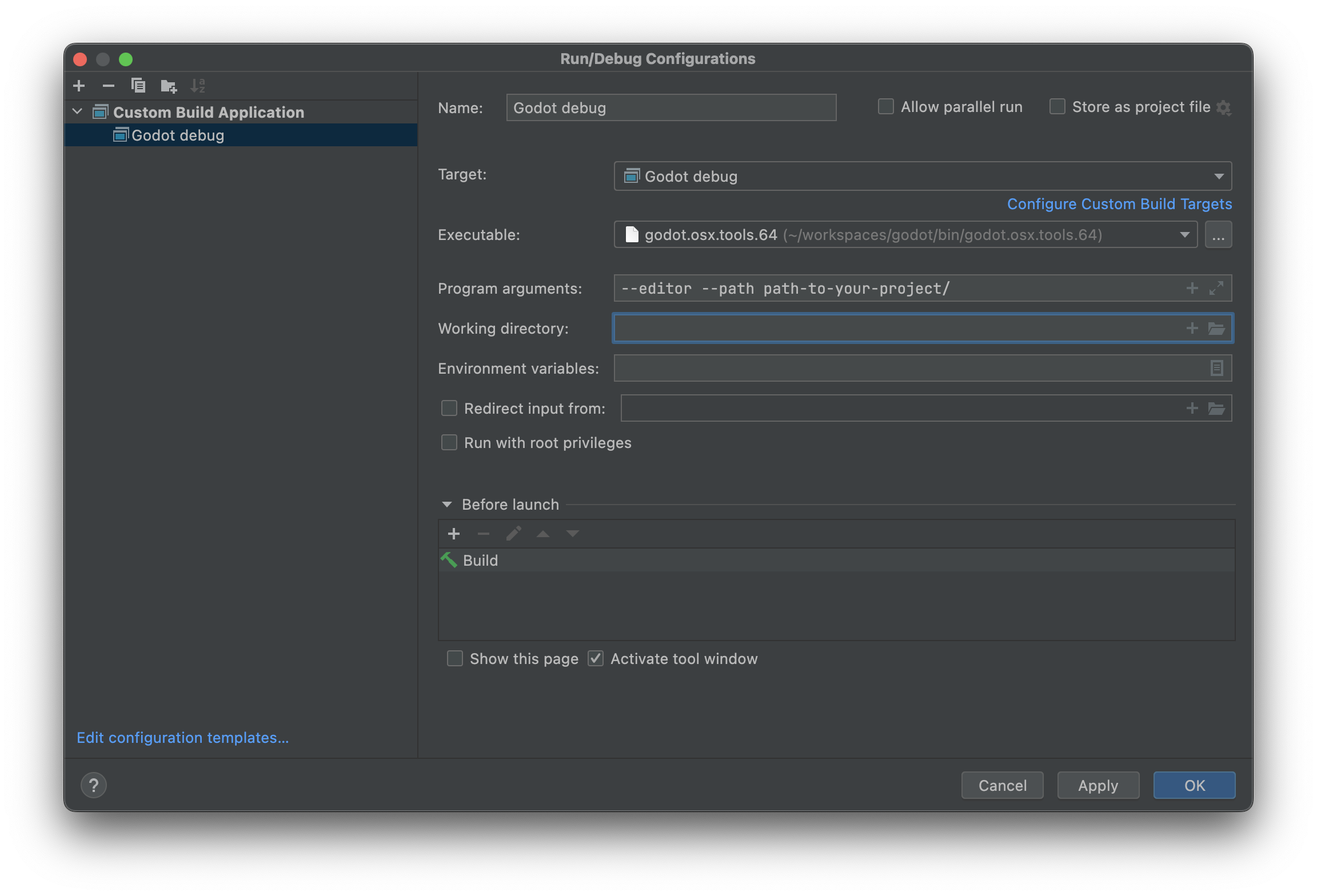
You can now build, run, debug, profile, and Valgrind check the Redot editor via the run configuration.

When playing a scene, the Redot editor will spawn a separate process. You can debug this process in CLion by going to Run > Attach to process..., typing redot, and selecting the Redot process with the highest pid (process ID), which will usually be the running project.