Up to date
This page is up to date for Redot 4.3.
If you still find outdated information, please create an issue.
2D coordinate systems and 2D transforms
Introduction
This is a detailed overview of the available 2D coordinate systems and 2D transforms that are built in. The basic concepts are covered in Viewport and canvas transforms.
Transform2D are matrices that convert coordinates from one coordinate system to an other. In order to use them, it is beneficial to know which coordinate systems are available in Redot. For a deeper understanding, the Matrices and transforms tutorial offers insights to the underlying functionality.
Redot 2D coordinate systems
The following graphic gives an overview of Redot 2D coordinate systems and the available node-transforms, transform-functions and coordinate-system related functions. At the left is the OS Window Manager screen, at the right are the CanvasItems. For simplicity reasons this graphic doesn't include SubViewport, SubViewportContainer, ParallaxLayer and ParallaxBackground all of which also influence transforms.
The graphic is based on a node tree of the following form: Root Window (embed Windows) ⇒
Window (don't embed Windows) ⇒ CanvasLayer ⇒ CanvasItem ⇒ CanvasItem ⇒
CanvasItem. There are more complex combinations possible, like deeply nested Window and
SubViewports, however this example intends to provide an overview of the methodology in general.
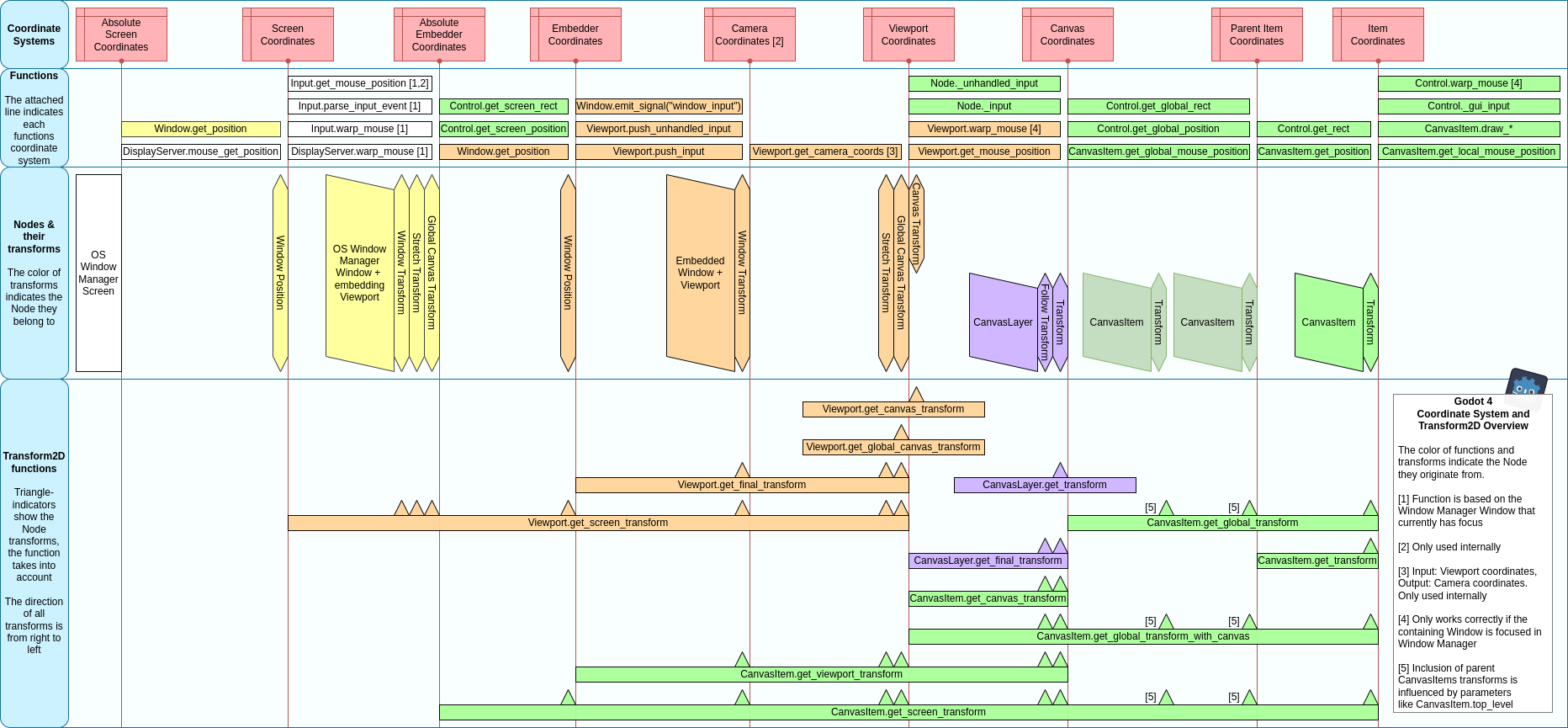
Click graphic to enlarge.
- Item Coordinates
This is the local coordinate system of a CanvasItem.
- Parent Item Coordinates
This is the local coordinate system of the parent's CanvasItem. When positioning CanvasItems in the Canvas, they usually inherit the transformations of their parent CanvasItems. An exceptions is CanvasItems.top_level.
- Canvas Coordinates
As mentioned in the previous tutorial Canvas layers, there are two types of canvases (Viewport canvas and CanvasLayer canvas) and both have a canvas coordinate system. These are also called world coordinates. A Viewport can contain multiple Canvases with different coordinate systems.
- Viewport Coordinates
This is the coordinate system of the Viewport.
- Camera Coordinates
This is only used internally for functionality like 3D-camera ray projections.
- Embedder Coordinates / Screen Coordinates
Every Viewport (Window or SubViewport) in the scene tree is embedded either in a different node or in the OS Window Manager. This coordinate system's origin is identical to the top-left corner of the Window or SubViewport and its scale is the one of the embedder or the OS Window Manager.
If the embedder is the OS Window Manager, then they are also called Screen Coordinates.
- Absolute Embedder Coordinates / Absolute Screen Coordinates
The origin of this coordinate system is the top-left corner of the embedding node or the OS Window Manager screen. Its scale is the one of the embedder or the OS Window Manager.
If the embedder is the OS Window Manager, then they are also called Absolute Screen Coordinates.
Node transforms
Each of the mentioned nodes have one or more transforms associated with them and the combination of these nodes infer the transforms between the different coordinate systems. With a few exceptions, the transforms are Transform2D and the following list shows details and effects of each of them.
- CanvasItem transform
CanvasItems are either Control-nodes or Node2D-nodes.
For Control nodes this transform consists of a position relative to the parent's origin and a scale and rotation around a pivot point.
For Node2D nodes transform consists of position, rotation, scale and skew.
The transform affects the item itself and usually also child-CanvasItems and in the case of a SubViewportContainer it affects the contained SubViewport.
- CanvasLayer transform
The CanvasLayer's transform affects all CanvasItems within the CanvasLayer. It doesn't affect other CanvasLayers or Windows in its Viewport.
- CanvasLayer follow viewport transform
The follow viewport transform is an automatically calculated transform, that is based on the Viewport's canvas transform and the CanvasLayer's follow viewport scale and can be used, if enabled, to achieve a pseudo 3D effect. It affects the same child nodes as the CanvasLayer transform.
- Viewport canvas transform
The canvas transform affects all CanvasItems in the Viewport's default canvas. It also affects CanvasLayers, that have follow viewport transform enabled. The Viewport's active Camera2D works by changing this transform. It doesn't affect this Viewport's embedded Windows.
- Viewport global canvas transform
Viewports also have a global canvas transform. This is the master transform and affects all individual Canvas Layer and embedded Window transforms. This is primarily used in Redot's CanvasItem Editor.
- Viewport stretch transform
Finally, Viewports have a stretch transform, which is used when resizing or stretching the viewport. This transform is used for Windows as described in Multiple resolutions, but can also be manually set on SubViewports by means of size and size_2d_override. It's translation, rotation and skew are the default values and it can only have non-default scale.
- Window transform
In order to scale and position the Window's content as described in Multiple resolutions, each Window contains a window transform. It is for example responsible for the black bars at the Window's sides so that the Viewport is displayed with a fixed aspect ratio.
- Window position
Every Window also has a position to describe its position within its embedder. The embedder can be another Viewport or the OS Window Manager.
- SubViewportContainer shrink transform
stretch together with stretch_shrink declare for a SubViewportContainer if and by what integer factor the contained SubViewport should be scaled in comparison to the container's size.