Up to date
This page is up to date for Redot 4.3.
If you still find outdated information, please create an issue.
Shading language
Introduction
Redot uses a shading language similar to GLSL ES 3.0. Most datatypes and functions are supported, and the few remaining ones will likely be added over time.
If you are already familiar with GLSL, the Redot Shader Migration Guide is a resource that will help you transition from regular GLSL to Redot's shading language.
Data types
Most GLSL ES 3.0 datatypes are supported:
Type |
Description |
|---|---|
void |
Void datatype, useful only for functions that return nothing. |
bool |
Boolean datatype, can only contain |
bvec2 |
Two-component vector of booleans. |
bvec3 |
Three-component vector of booleans. |
bvec4 |
Four-component vector of booleans. |
int |
32 bit signed scalar integer. |
ivec2 |
Two-component vector of signed integers. |
ivec3 |
Three-component vector of signed integers. |
ivec4 |
Four-component vector of signed integers. |
uint |
Unsigned scalar integer; can't contain negative numbers. |
uvec2 |
Two-component vector of unsigned integers. |
uvec3 |
Three-component vector of unsigned integers. |
uvec4 |
Four-component vector of unsigned integers. |
float |
32 bit floating-point scalar. |
vec2 |
Two-component vector of floating-point values. |
vec3 |
Three-component vector of floating-point values. |
vec4 |
Four-component vector of floating-point values. |
mat2 |
2x2 matrix, in column major order. |
mat3 |
3x3 matrix, in column major order. |
mat4 |
4x4 matrix, in column major order. |
sampler2D |
Sampler type for binding 2D textures, which are read as float. |
isampler2D |
Sampler type for binding 2D textures, which are read as signed integer. |
usampler2D |
Sampler type for binding 2D textures, which are read as unsigned integer. |
sampler2DArray |
Sampler type for binding 2D texture arrays, which are read as float. |
isampler2DArray |
Sampler type for binding 2D texture arrays, which are read as signed integer. |
usampler2DArray |
Sampler type for binding 2D texture arrays, which are read as unsigned integer. |
sampler3D |
Sampler type for binding 3D textures, which are read as float. |
isampler3D |
Sampler type for binding 3D textures, which are read as signed integer. |
usampler3D |
Sampler type for binding 3D textures, which are read as unsigned integer. |
samplerCube |
Sampler type for binding Cubemaps, which are read as float. |
samplerCubeArray |
Sampler type for binding Cubemap arrays, which are read as float. Only supported in Forward+ and Mobile, not Compatibility. |
Warning
Local variables are not initialized to a default value such as 0.0. If
you use a variable without assigning it first, it will contain whatever
value was already present at that memory location, and unpredictable visual
glitches will appear. However, uniforms and varyings are initialized to a
default value.
Casting
Just like GLSL ES 3.0, implicit casting between scalars and vectors of the same size but different type is not allowed. Casting of types of different size is also not allowed. Conversion must be done explicitly via constructors.
Example:
float a = 2; // invalid
float a = 2.0; // valid
float a = float(2); // valid
Default integer constants are signed, so casting is always needed to convert to unsigned:
int a = 2; // valid
uint a = 2; // invalid
uint a = uint(2); // valid
Members
Individual scalar members of vector types are accessed via the "x", "y", "z" and "w" members. Alternatively, using "r", "g", "b" and "a" also works and is equivalent. Use whatever fits best for your needs.
For matrices, use the m[column][row] indexing syntax to access each scalar,
or m[column] to access a vector by column index. For example, for accessing the
y-component of the translation from a mat4 transform matrix (4th column, 2nd line) you use m[3][1] or m[3].y.
Constructing
Construction of vector types must always pass:
// The required amount of scalars
vec4 a = vec4(0.0, 1.0, 2.0, 3.0);
// Complementary vectors and/or scalars
vec4 a = vec4(vec2(0.0, 1.0), vec2(2.0, 3.0));
vec4 a = vec4(vec3(0.0, 1.0, 2.0), 3.0);
// A single scalar for the whole vector
vec4 a = vec4(0.0);
Construction of matrix types requires vectors of the same dimension as the
matrix, interpreted as columns. You can also build a diagonal matrix using matx(float) syntax.
Accordingly, mat4(1.0) is an identity matrix.
mat2 m2 = mat2(vec2(1.0, 0.0), vec2(0.0, 1.0));
mat3 m3 = mat3(vec3(1.0, 0.0, 0.0), vec3(0.0, 1.0, 0.0), vec3(0.0, 0.0, 1.0));
mat4 identity = mat4(1.0);
Matrices can also be built from a matrix of another dimension. There are two rules:
1. If a larger matrix is constructed from a smaller matrix, the additional rows and columns are set to the values they would have in an identity matrix. 2. If a smaller matrix is constructed from a larger matrix, the top, left submatrix of the larger matrix is used.
mat3 basis = mat3(MODEL_MATRIX);
mat4 m4 = mat4(basis);
mat2 m2 = mat2(m4);
Swizzling
It is possible to obtain any combination of components in any order, as long as the result is another vector type (or scalar). This is easier shown than explained:
vec4 a = vec4(0.0, 1.0, 2.0, 3.0);
vec3 b = a.rgb; // Creates a vec3 with vec4 components.
vec3 b = a.ggg; // Also valid; creates a vec3 and fills it with a single vec4 component.
vec3 b = a.bgr; // "b" will be vec3(2.0, 1.0, 0.0).
vec3 b = a.xyz; // Also rgba, xyzw are equivalent.
vec3 b = a.stp; // And stpq (for texture coordinates).
float c = b.w; // Invalid, because "w" is not present in vec3 b.
vec3 c = b.xrt; // Invalid, mixing different styles is forbidden.
b.rrr = a.rgb; // Invalid, assignment with duplication.
b.bgr = a.rgb; // Valid assignment. "b"'s "blue" component will be "a"'s "red" and vice versa.
Precision
It is possible to add precision modifiers to datatypes; use them for uniforms, variables, arguments and varyings:
lowp vec4 a = vec4(0.0, 1.0, 2.0, 3.0); // low precision, usually 8 bits per component mapped to 0-1
mediump vec4 a = vec4(0.0, 1.0, 2.0, 3.0); // medium precision, usually 16 bits or half float
highp vec4 a = vec4(0.0, 1.0, 2.0, 3.0); // high precision, uses full float or integer range (32 bit default)
Using lower precision for some operations can speed up the math involved (at the cost of less precision). This is rarely needed in the vertex processor function (where full precision is needed most of the time), but is often useful in the fragment processor.
Some architectures (mainly mobile) can benefit significantly from this, but there are downsides such as the additional overhead of conversion between precisions. Refer to the documentation of the target architecture for further information. In many cases, mobile drivers cause inconsistent or unexpected behavior and it is best to avoid specifying precision unless necessary.
Arrays
Arrays are containers for multiple variables of a similar type.
Local arrays
Local arrays are declared in functions. They can use all of the allowed
datatypes, except samplers. The array declaration follows a C-style syntax:
[const] + [precision] + typename + identifier + [array size].
void fragment() {
float arr[3];
}
They can be initialized at the beginning like:
float float_arr[3] = float[3] (1.0, 0.5, 0.0); // first constructor
int int_arr[3] = int[] (2, 1, 0); // second constructor
vec2 vec2_arr[3] = { vec2(1.0, 1.0), vec2(0.5, 0.5), vec2(0.0, 0.0) }; // third constructor
bool bool_arr[] = { true, true, false }; // fourth constructor - size is defined automatically from the element count
You can declare multiple arrays (even with different sizes) in one expression:
float a[3] = float[3] (1.0, 0.5, 0.0),
b[2] = { 1.0, 0.5 },
c[] = { 0.7 },
d = 0.0,
e[5];
To access an array element, use the indexing syntax:
float arr[3];
arr[0] = 1.0; // setter
COLOR.r = arr[0]; // getter
Arrays also have a built-in function .length() (not to be confused with the
built-in length() function). It doesn't accept any parameters and will
return the array's size.
float arr[] = { 0.0, 1.0, 0.5, -1.0 };
for (int i = 0; i < arr.length(); i++) {
// ...
}
Note
If you use an index either below 0 or greater than array size - the shader will
crash and break rendering. To prevent this, use length(), if, or
clamp() functions to ensure the index is between 0 and the array's
length. Always carefully test and check your code. If you pass a constant
expression or a number, the editor will check its bounds to prevent
this crash.
Global arrays
You can declare arrays at global space like:
shader_type spatial;
const lowp vec3 v[1] = lowp vec3[1] ( vec3(0, 0, 1) );
void fragment() {
ALBEDO = v[0];
}
Note
Global arrays have to be declared as global constants, otherwise they can be declared the same as local arrays.
Constants
Use the const keyword before the variable declaration to make that variable
immutable, which means that it cannot be modified. All basic types, except
samplers can be declared as constants. Accessing and using a constant value is
slightly faster than using a uniform. Constants must be initialized at their
declaration.
const vec2 a = vec2(0.0, 1.0);
vec2 b;
a = b; // invalid
b = a; // valid
Constants cannot be modified and additionally cannot have hints, but multiple of them (if they have the same type) can be declared in a single expression e.g
const vec2 V1 = vec2(1, 1), V2 = vec2(2, 2);
Similar to variables, arrays can also be declared with const.
const float arr[] = { 1.0, 0.5, 0.0 };
arr[0] = 1.0; // invalid
COLOR.r = arr[0]; // valid
Constants can be declared both globally (outside of any function) or locally (inside a function). Global constants are useful when you want to have access to a value throughout your shader that does not need to be modified. Like uniforms, global constants are shared between all shader stages, but they are not accessible outside of the shader.
shader_type spatial;
const float GOLDEN_RATIO = 1.618033988749894;
Constants of the float type must be initialized using . notation after the
decimal part or by using the scientific notation. The optional f post-suffix is
also supported.
float a = 1.0;
float b = 1.0f; // same, using suffix for clarity
float c = 1e-1; // gives 0.1 by using the scientific notation
Constants of the uint (unsigned int) type must have a u suffix to differentiate them from signed integers.
Alternatively, this can be done by using the uint(x) built-in conversion function.
uint a = 1u;
uint b = uint(1);
Structs
Structs are compound types which can be used for better abstraction of shader code. You can declare them at the global scope like:
struct PointLight {
vec3 position;
vec3 color;
float intensity;
};
After declaration, you can instantiate and initialize them like:
void fragment()
{
PointLight light;
light.position = vec3(0.0);
light.color = vec3(1.0, 0.0, 0.0);
light.intensity = 0.5;
}
Or use struct constructor for same purpose:
PointLight light = PointLight(vec3(0.0), vec3(1.0, 0.0, 0.0), 0.5);
Structs may contain other struct or array, you can also instance them as global constant:
shader_type spatial;
...
struct Scene {
PointLight lights[2];
};
const Scene scene = Scene(PointLight[2](PointLight(vec3(0.0, 0.0, 0.0), vec3(1.0, 0.0, 0.0), 1.0), PointLight(vec3(0.0, 0.0, 0.0), vec3(1.0, 0.0, 0.0), 1.0)));
void fragment()
{
ALBEDO = scene.lights[0].color;
}
You can also pass them to functions:
shader_type canvas_item;
...
Scene construct_scene(PointLight light1, PointLight light2) {
return Scene({light1, light2});
}
void fragment()
{
COLOR.rgb = construct_scene(PointLight(vec3(0.0, 0.0, 0.0), vec3(1.0, 0.0, 0.0), 1.0), PointLight(vec3(0.0, 0.0, 0.0), vec3(1.0, 0.0, 1.0), 1.0)).lights[0].color;
}
Operators
Redot shading language supports the same set of operators as GLSL ES 3.0. Below is the list of them in precedence order:
Precedence |
Class |
Operator |
1 (highest) |
parenthetical grouping |
() |
2 |
unary |
+, -, !, ~ |
3 |
multiplicative |
/, *, % |
4 |
additive |
+, - |
5 |
bit-wise shift |
<<, >> |
6 |
relational |
<, >, <=, >= |
7 |
equality |
==, != |
8 |
bit-wise AND |
& |
9 |
bit-wise exclusive OR |
^ |
10 |
bit-wise inclusive OR |
| |
11 |
logical AND |
&& |
12 (lowest) |
logical inclusive OR |
|| |
Flow control
Redot Shading language supports the most common types of flow control:
// `if` and `else`.
if (cond) {
} else {
}
// Ternary operator.
// This is an expression that behaves like `if`/`else` and returns the value.
// If `cond` evaluates to `true`, `result` will be `9`.
// Otherwise, `result` will be `5`.
int result = cond ? 9 : 5;
// `switch`.
switch (i) { // `i` should be a signed integer expression.
case -1:
break;
case 0:
return; // `break` or `return` to avoid running the next `case`.
case 1: // Fallthrough (no `break` or `return`): will run the next `case`.
case 2:
break;
//...
default: // Only run if no `case` above matches. Optional.
break;
}
// `for` loop. Best used when the number of elements to iterate on
// is known in advance.
for (int i = 0; i < 10; i++) {
}
// `while` loop. Best used when the number of elements to iterate on
// is not known in advance.
while (cond) {
}
// `do while`. Like `while`, but always runs at least once even if `cond`
// never evaluates to `true`.
do {
} while (cond);
Keep in mind that in modern GPUs, an infinite loop can exist and can freeze your application (including editor). Redot can't protect you from this, so be careful not to make this mistake!
Also, when comparing floating-point values against a number, make sure to compare them against a range instead of an exact number.
A comparison like if (value == 0.3) may not evaluate to true.
Floating-point math is often approximate and can defy expectations. It can also
behave differently depending on the hardware.
Don't do this.
float value = 0.1 + 0.2;
// May not evaluate to `true`!
if (value == 0.3) {
// ...
}
Instead, always perform a range comparison with an epsilon value. The larger the floating-point number (and the less precise the floating-point number), the larger the epsilon value should be.
const float EPSILON = 0.0001;
if (value >= 0.3 - EPSILON && value <= 0.3 + EPSILON) {
// ...
}
See floating-point-gui.de for more information.
Discarding
Fragment and light functions can use the discard keyword. If used, the
fragment is discarded and nothing is written.
Beware that discard has a performance cost when used, as it will prevent the
depth prepass from being effective on any surfaces using the shader. Also, a
discarded pixel still needs to be rendered in the vertex shader, which means a
shader that uses discard on all of its pixels is still more expensive to
render compared to not rendering any object in the first place.
Functions
It is possible to define functions in a Redot shader. They use the following syntax:
ret_type func_name(args) {
return ret_type; // if returning a value
}
// a more specific example:
int sum2(int a, int b) {
return a + b;
}
You can only use functions that have been defined above (higher in the editor) the function from which you are calling them. Redefining a function that has already been defined above (or is a built-in function name) will cause an error.
Function arguments can have special qualifiers:
in: Means the argument is only for reading (default).
out: Means the argument is only for writing.
inout: Means the argument is fully passed via reference.
const: Means the argument is a constant and cannot be changed, may be combined with in qualifier.
Example below:
void sum2(int a, int b, inout int result) {
result = a + b;
}
Note
Unlike GLSL, Redot's shader language does not support function overloading. This means that a function cannot be defined several times with different argument types or numbers of arguments. As a workaround, use different names for functions that accept a different number of arguments or arguments of different types.
Varyings
To send data from the vertex to the fragment (or light) processor function, varyings are used. They are set for every primitive vertex in the vertex processor, and the value is interpolated for every pixel in the fragment processor.
shader_type spatial;
varying vec3 some_color;
void vertex() {
some_color = NORMAL; // Make the normal the color.
}
void fragment() {
ALBEDO = some_color;
}
void light() {
DIFFUSE_LIGHT = some_color * 100; // optionally
}
Varying can also be an array:
shader_type spatial;
varying float var_arr[3];
void vertex() {
var_arr[0] = 1.0;
var_arr[1] = 0.0;
}
void fragment() {
ALBEDO = vec3(var_arr[0], var_arr[1], var_arr[2]); // red color
}
It's also possible to send data from fragment to light processors using varying keyword. To do so you can assign it in the fragment and later use it in the light function.
shader_type spatial;
varying vec3 some_light;
void fragment() {
some_light = ALBEDO * 100.0; // Make a shining light.
}
void light() {
DIFFUSE_LIGHT = some_light;
}
Note that varying may not be assigned in custom functions or a light processor function like:
shader_type spatial;
varying float test;
void foo() {
test = 0.0; // Error.
}
void vertex() {
test = 0.0;
}
void light() {
test = 0.0; // Error too.
}
This limitation was introduced to prevent incorrect usage before initialization.
Interpolation qualifiers
Certain values are interpolated during the shading pipeline. You can modify how these interpolations are done by using interpolation qualifiers.
shader_type spatial;
varying flat vec3 our_color;
void vertex() {
our_color = COLOR.rgb;
}
void fragment() {
ALBEDO = our_color;
}
There are two possible interpolation qualifiers:
Qualifier |
Description |
|---|---|
flat |
The value is not interpolated. |
smooth |
The value is interpolated in a perspective-correct fashion. This is the default. |
Uniforms
Passing values to shaders is possible. These are global to the whole shader and are called uniforms. When a shader is later assigned to a material, the uniforms will appear as editable parameters in it. Uniforms can't be written from within the shader.
shader_type spatial;
uniform float some_value;
uniform vec3 colors[3];
You can set uniforms in the editor in the material. Or you can set them through GDScript:
material.set_shader_parameter("some_value", some_value)
material.set_shader_parameter("colors", [Vector3(1, 0, 0), Vector3(0, 1, 0), Vector3(0, 0, 1)])
Note
The first argument to set_shader_parameter is the name of the uniform
in the shader. It must match exactly to the name of the uniform in
the shader or else it will not be recognized.
Note
There is a limit to the total size of shader uniforms that you can use
in a single shader. On most desktop platforms, this limit is 65536
bytes, or 4096 vec4 uniforms. On mobile platforms, the limit is
typically 16384 bytes, or 1024 vec4 uniforms. Vector uniforms
smaller than a vec4, such as vec2 or vec3, are padded to
the size of a vec4. Scalar uniforms such as int or float
are not padded, and bool is padded to the size of an int.
Arrays count as the total size of their contents. If you need a uniform array that is larger than this limit, consider packing the data into a texture instead, since the contents of a texture do not count towards this limit, only the size of the sampler uniform.
Any GLSL type except for void can be a uniform. Additionally, Redot provides optional shader hints to make the compiler understand for what the uniform is used, and how the editor should allow users to modify it.
shader_type spatial;
uniform vec4 color : source_color;
uniform float amount : hint_range(0, 1);
uniform vec4 other_color : source_color = vec4(1.0); // Default values go after the hint.
uniform sampler2D image : source_color;
It's important to understand that textures that are supplied as color require
hints for proper sRGB -> linear conversion (i.e. source_color), as Redot's
3D engine renders in linear color space. If this is not done, the texture will
appear washed out.
Note
The 2D renderer also renders in linear color space if the
Rendering > Viewport > HDR 2D project setting is enabled, so
source_color must also be used in canvas_item shaders. If 2D HDR is
disabled, source_color will keep working correctly in canvas_item
shaders, so it's recommend to use it either way.
Full list of hints below:
Type |
Hint |
Description |
|---|---|---|
vec3, vec4 |
source_color |
Used as color. |
int, float |
hint_range(min, max[, step]) |
Restricted to values in a range (with min/max/step). |
sampler2D |
source_color |
Used as albedo color. |
sampler2D |
hint_normal |
Used as normalmap. |
sampler2D |
hint_default_white |
As value or albedo color, default to opaque white. |
sampler2D |
hint_default_black |
As value or albedo color, default to opaque black. |
sampler2D |
hint_default_transparent |
As value or albedo color, default to transparent black. |
sampler2D |
hint_anisotropy |
As flowmap, default to right. |
sampler2D |
hint_roughness[_r, _g, _b, _a, _normal, _gray] |
Used for roughness limiter on import (attempts reducing specular aliasing).
|
sampler2D |
filter[_nearest, _linear][_mipmap][_anisotropic] |
Enabled specified texture filtering. |
sampler2D |
repeat[_enable, _disable] |
Enabled texture repeating. |
sampler2D |
hint_screen_texture |
Texture is the screen texture. |
sampler2D |
hint_depth_texture |
Texture is the depth texture. |
sampler2D |
hint_normal_roughness_texture |
Texture is the normal roughness texture (only supported in Forward+). |
GDScript uses different variable types than GLSL does, so when passing variables from GDScript to shaders, Redot converts the type automatically. Below is a table of the corresponding types:
GLSL type |
GDScript type |
Notes |
|---|---|---|
bool |
bool |
|
bvec2 |
int |
Bitwise packed int where bit 0 (LSB) corresponds to x. For example, a bvec2 of (bx, by) could be created in the following way: bvec2_input: int = (int(bx)) | (int(by) << 1)
|
bvec3 |
int |
Bitwise packed int where bit 0 (LSB) corresponds to x. |
bvec4 |
int |
Bitwise packed int where bit 0 (LSB) corresponds to x. |
int |
int |
|
ivec2 |
Vector2i |
|
ivec3 |
Vector3i |
|
ivec4 |
Vector4i |
|
uint |
int |
|
uvec2 |
Vector2i |
|
uvec3 |
Vector3i |
|
uvec4 |
Vector4i |
|
float |
float |
|
vec2 |
Vector2 |
|
vec3 |
Vector3, Color |
When Color is used, it will be interpreted as (r, g, b). |
vec4 |
Vector4, Color, Rect2, Plane, Quaternion |
When Color is used, it will be interpreted as (r, g, b, a). When Rect2 is used, it will be interpreted as (position.x, position.y, size.x, size.y). When Plane is used it will be interpreted as (normal.x, normal.y, normal.z, d). |
mat2 |
Transform2D |
|
mat3 |
Basis |
|
mat4 |
Projection, Transform3D |
When a Transform3D is used, the w Vector is set to the identity. |
sampler2D |
Texture2D |
|
isampler2D |
Texture2D |
|
usampler2D |
Texture2D |
|
sampler2DArray |
Texture2DArray |
|
isampler2DArray |
Texture2DArray |
|
usampler2DArray |
Texture2DArray |
|
sampler3D |
Texture3D |
|
isampler3D |
Texture3D |
|
usampler3D |
Texture3D |
|
samplerCube |
Cubemap |
See Changing import type for instructions on importing cubemaps for use in Redot. |
samplerCubeArray |
CubemapArray |
Only supported in Forward+ and Mobile, not Compatibility. |
Note
Be careful when setting shader uniforms from GDScript, no error will be thrown if the type does not match. Your shader will just exhibit undefined behavior.
Warning
As with the last note, no error will be thrown if the typing does not match while setting a shader uniform, this unintuitively includes setting a (GDscript) 64 bit int/float into a Redot shader language int/float (32 bit). This may lead to unintentional consequences in cases where high precision is required.
Uniforms can also be assigned default values:
shader_type spatial;
uniform vec4 some_vector = vec4(0.0);
uniform vec4 some_color : source_color = vec4(1.0);
Note that when adding a default value and a hint, the default value goes after the hint.
If you need to make multiple uniforms to be grouped in the specific category of an inspector, you can use a group_uniform keyword like:
group_uniforms MyGroup;
uniform sampler2D test;
You can close the group by using:
group_uniforms;
The syntax also supports subgroups (it's not mandatory to declare the base group before this):
group_uniforms MyGroup.MySubgroup;
Global uniforms
Sometimes, you want to modify a parameter in many different shaders at once.
With a regular uniform, this takes a lot of work as all these shaders need to be
tracked and the uniform needs to be set for each of them. Global uniforms allow
you to create and update uniforms that will be available in all shaders, in
every shader type (canvas_item, spatial, particles, sky and
fog).
Global uniforms are especially useful for environmental effects that affect many objects in a scene, like having foliage bend when the player is nearby, or having objects move with the wind.
To create a global uniform, open the Project Settings then go to the Shader Globals tab. Specify a name for the uniform (case-sensitive) and a type, then click Add in the top-right corner of the dialog. You can then edit the value assigned to the uniform by clicking the value in the list of uniforms:

Adding a global uniform in the Shader Globals tab of the Project Settings
After creating a global uniform, you can use it in a shader as follows:
shader_type canvas_item;
global uniform vec4 my_color;
void fragment() {
COLOR = my_color.rgb;
}
Note that the global uniform must exist in the Project Settings at the time
the shader is saved, or compilation will fail. While you can assign a default
value using global uniform vec4 my_color = ... in the shader code, it will
be ignored as the global uniform must always be defined in the Project Settings
anyway.
To change the value of a global uniform at run-time, use the RenderingServer.global_shader_parameter_set method in a script:
RenderingServer.global_shader_parameter_set("my_color", Color(0.3, 0.6, 1.0))
Assigning global uniform values can be done as many times as desired without impacting performance, as setting data doesn't require synchronization between the CPU and GPU.
You can also add or remove global uniforms at run-time:
RenderingServer.global_shader_parameter_add("my_color", RenderingServer.GLOBAL_VAR_TYPE_COLOR, Color(0.3, 0.6, 1.0))
RenderingServer.global_shader_parameter_remove("my_color")
Adding or removing global uniforms at run-time has a performance cost, although it's not as pronounced compared to getting global uniform values from a script (see the warning below).
Warning
While you can query the value of a global uniform at run-time in a script
using RenderingServer.global_shader_parameter_get("uniform_name"), this
has a large performance penalty as the rendering thread needs to synchronize
with the calling thread.
Therefore, it's not recommended to read global shader uniform values continuously in a script. If you need to read values in a script after setting them, consider creating an autoload where you store the values you need to query at the same time you're setting them as global uniforms.
Per-instance uniforms
Note
Per-instance uniforms are only available in spatial (3D) shaders.
Note
Per-instance uniforms are not supported when using the Compatibility renderer.
Sometimes, you want to modify a parameter on each node using the material. As an example, in a forest full of trees, when you want each tree to have a slightly different color that is editable by hand. Without per-instance uniforms, this requires creating a unique material for each tree (each with a slightly different hue). This makes material management more complex, and also has a performance overhead due to the scene requiring more unique material instances. Vertex colors could also be used here, but they'd require creating unique copies of the mesh for each different color, which also has a performance overhead.
Per-instance uniforms are set on each GeometryInstance3D, rather than on each Material instance. Take this into account when working with meshes that have multiple materials assigned to them, or MultiMesh setups.
shader_type spatial;
// Provide a hint to edit as a color. Optionally, a default value can be provided.
// If no default value is provided, the type's default is used (e.g. opaque black for colors).
instance uniform vec4 my_color : source_color = vec4(1.0, 0.5, 0.0, 1.0);
void fragment() {
ALBEDO = my_color.rgb;
}
After saving the shader, you can change the per-instance uniform's value using the inspector:
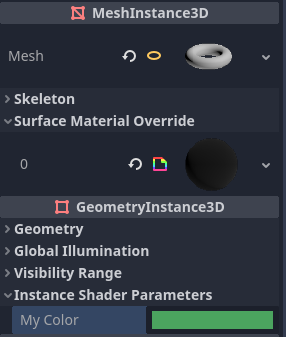
Setting a per-instance uniform's value in the GeometryInstance3D section of the inspector
Per-instance uniform values can also be set at run-time using set_instance_shader_parameter method on a node that inherits from GeometryInstance3D:
$MeshInstance3D.set_instance_shader_parameter("my_color", Color(0.3, 0.6, 1.0))
When using per-instance uniforms, there are some restrictions you should be aware of:
Per-instance uniforms do not support textures, only regular scalar and vector types. As a workaround, you can pass a texture array as a regular uniform, then pass the index of the texture to be drawn using a per-instance uniform.
There is a practical maximum limit of 16 instance uniforms per shader.
If your mesh uses multiple materials, the parameters for the first mesh material found will "win" over the subsequent ones, unless they have the same name, index and type. In this case, all parameters are affected correctly.
If you run into the above situation, you can avoid clashes by manually specifying the index (0-15) of the instance uniform by using the
instance_indexhint:
instance uniform vec4 my_color : source_color, instance_index(5);
Built-in variables
A large number of built-in variables are available, like UV, COLOR and VERTEX. What variables are available depends on the type of shader (spatial, canvas_item or particle) and the function used (vertex, fragment or light).
For a list of the built-in variables that are available, please see the corresponding pages:
Built-in functions
A large number of built-in functions are supported, conforming to GLSL ES 3.0. When vec_type (float), vec_int_type, vec_uint_type, vec_bool_type nomenclature is used, it can be scalar or vector.
Function |
Description / Return value |
|---|---|
vec_type radians (vec_type degrees) |
Convert degrees to radians. |
vec_type degrees (vec_type radians) |
Convert radians to degrees. |
vec_type sin (vec_type x) |
Sine. |
vec_type cos (vec_type x) |
Cosine. |
vec_type tan (vec_type x) |
Tangent. |
vec_type asin (vec_type x) |
Arcsine. |
vec_type acos (vec_type x) |
Arccosine. |
vec_type atan (vec_type y_over_x) |
Arctangent. |
vec_type atan (vec_type y, vec_type x) |
Arctangent. |
vec_type sinh (vec_type x) |
Hyperbolic sine. |
vec_type cosh (vec_type x) |
Hyperbolic cosine. |
vec_type tanh (vec_type x) |
Hyperbolic tangent. |
vec_type asinh (vec_type x) |
Inverse hyperbolic sine. |
vec_type acosh (vec_type x) |
Inverse hyperbolic cosine. |
vec_type atanh (vec_type x) |
Inverse hyperbolic tangent. |
vec_type pow (vec_type x, vec_type y) |
Power (undefined if |
vec_type exp (vec_type x) |
Base-e exponential. |
vec_type exp2 (vec_type x) |
Base-2 exponential. |
vec_type log (vec_type x) |
Natural logarithm. |
vec_type log2 (vec_type x) |
Base-2 logarithm. |
vec_type sqrt (vec_type x) |
Square root. |
vec_type inversesqrt (vec_type x) |
Inverse square root. |
vec_type abs (vec_type x) ivec_type abs (ivec_type x) |
Absolute value (returns positive value if negative). |
vec_type sign (vec_type x) ivec_type sign (ivec_type x) |
Sign (returns |
vec_type floor (vec_type x) |
Round to the integer below. |
vec_type round (vec_type x) |
Round to the nearest integer. |
vec_type roundEven (vec_type x) |
Round to the nearest even integer. |
vec_type trunc (vec_type x) |
Truncation. |
vec_type ceil (vec_type x) |
Round to the integer above. |
vec_type fract (vec_type x) |
Fractional (returns |
vec_type mod (vec_type x, vec_type y) vec_type mod (vec_type x, float y) |
Modulo (division remainder). |
vec_type modf (vec_type x, out vec_type i) |
Fractional of |
vec_type min (vec_type a, vec_type b) |
Lowest value between |
vec_type max (vec_type a, vec_type b) |
Highest value between |
vec_type clamp (vec_type x, vec_type min, vec_type max) |
Clamp |
float mix (float a, float b, float c) vec_type mix (vec_type a, vec_type b, float c) vec_type mix (vec_type a, vec_type b, bvec_type c) |
Linear interpolate between |
vec_type fma (vec_type a, vec_type b, vec_type c) |
Performs a fused multiply-add operation: |
vec_type step (vec_type a, vec_type b) |
|
vec_type step (float a, vec_type b) |
|
vec_type smoothstep (vec_type a, vec_type b, vec_type c) vec_type smoothstep (float a, float b, vec_type c) |
Hermite interpolate between |
bvec_type isnan (vec_type x) |
Returns |
bvec_type isinf (vec_type x) |
Returns |
ivec_type floatBitsToInt (vec_type x) |
Float->Int bit copying, no conversion. |
uvec_type floatBitsToUint (vec_type x) |
Float->UInt bit copying, no conversion. |
vec_type intBitsToFloat (ivec_type x) |
Int->Float bit copying, no conversion. |
vec_type uintBitsToFloat (uvec_type x) |
UInt->Float bit copying, no conversion. |
float length (vec_type x) |
Vector length. |
float distance (vec_type a, vec_type b) |
Distance between vectors i.e |
float dot (vec_type a, vec_type b) |
Dot product. |
vec3 cross (vec3 a, vec3 b) |
Cross product. |
vec_type normalize (vec_type x) |
Normalize to unit length. |
vec3 reflect (vec3 I, vec3 N) |
Reflect. |
vec3 refract (vec3 I, vec3 N, float eta) |
Refract. |
vec_type faceforward (vec_type N, vec_type I, vec_type Nref) |
If |
mat_type matrixCompMult (mat_type x, mat_type y) |
Matrix component multiplication. |
mat_type outerProduct (vec_type column, vec_type row) |
Matrix outer product. |
mat_type transpose (mat_type m) |
Transpose matrix. |
float determinant (mat_type m) |
Matrix determinant. |
mat_type inverse (mat_type m) |
Inverse matrix. |
bvec_type lessThan (vec_type x, vec_type y) |
Bool vector comparison on < int/uint/float vectors. |
bvec_type greaterThan (vec_type x, vec_type y) |
Bool vector comparison on > int/uint/float vectors. |
bvec_type lessThanEqual (vec_type x, vec_type y) |
Bool vector comparison on <= int/uint/float vectors. |
bvec_type greaterThanEqual (vec_type x, vec_type y) |
Bool vector comparison on >= int/uint/float vectors. |
bvec_type equal (vec_type x, vec_type y) |
Bool vector comparison on == int/uint/float vectors. |
bvec_type notEqual (vec_type x, vec_type y) |
Bool vector comparison on != int/uint/float vectors. |
bool any (bvec_type x) |
|
bool all (bvec_type x) |
|
bvec_type not (bvec_type x) |
Invert boolean vector. |
ivec2 textureSize (gsampler2D s, int lod) ivec3 textureSize (gsampler2DArray s, int lod) ivec3 textureSize (gsampler3D s, int lod) ivec2 textureSize (samplerCube s, int lod) ivec2 textureSize (samplerCubeArray s, int lod) |
Get the size of a texture. The LOD defines which mipmap level is used. An LOD value of |
vec2 textureQueryLod (gsampler2D s, vec2 p) vec3 textureQueryLod (gsampler2DArray s, vec2 p) vec2 textureQueryLod (gsampler3D s, vec3 p) vec2 textureQueryLod (samplerCube s, vec3 p) |
Compute the level-of-detail that would be used to sample from a
texture. The |
int textureQueryLevels (gsampler2D s) int textureQueryLevels (gsampler2DArray s) int textureQueryLevels (gsampler3D s) int textureQueryLevels (samplerCube s) |
Get the number of accessible mipmap levels of a texture. If the texture is unassigned to a sampler, |
gvec4_type texture (gsampler2D s, vec2 p [, float bias]) gvec4_type texture (gsampler2DArray s, vec3 p [, float bias]) gvec4_type texture (gsampler3D s, vec3 p [, float bias]) vec4 texture (samplerCube s, vec3 p [, float bias]) vec4 texture (samplerCubeArray s, vec4 p [, float bias]) |
Perform a texture read. |
gvec4_type textureProj (gsampler2D s, vec3 p [, float bias]) gvec4_type textureProj (gsampler2D s, vec4 p [, float bias]) gvec4_type textureProj (gsampler3D s, vec4 p [, float bias]) |
Perform a texture read with projection. |
gvec4_type textureLod (gsampler2D s, vec2 p, float lod) gvec4_type textureLod (gsampler2DArray s, vec3 p, float lod) gvec4_type textureLod (gsampler3D s, vec3 p, float lod) vec4 textureLod (samplerCube s, vec3 p, float lod) vec4 textureLod (samplerCubeArray s, vec4 p, float lod) |
Perform a texture read at custom mipmap. The LOD defines which mipmap level is used. An LOD value of |
gvec4_type textureProjLod (gsampler2D s, vec3 p, float lod) gvec4_type textureProjLod (gsampler2D s, vec4 p, float lod) gvec4_type textureProjLod (gsampler3D s, vec4 p, float lod) |
Performs a texture read with projection/LOD. The LOD defines which mipmap level is used. An LOD value of |
gvec4_type textureGrad (gsampler2D s, vec2 p, vec2 dPdx, vec2 dPdy) gvec4_type textureGrad (gsampler2DArray s, vec3 p, vec2 dPdx, vec2 dPdy) gvec4_type textureGrad (gsampler3D s, vec3 p, vec2 dPdx, vec2 dPdy) vec4 textureGrad (samplerCube s, vec3 p, vec3 dPdx, vec3 dPdy) vec4 textureGrad (samplerCubeArray s, vec3 p, vec3 dPdx, vec3 dPdy) |
Performs a texture read with explicit gradients. |
gvec4_type textureProjGrad (gsampler2D s, vec3 p, vec2 dPdx, vec2 dPdy) gvec4_type textureProjGrad (gsampler2D s, vec4 p, vec2 dPdx, vec2 dPdy) gvec4_type textureProjGrad (gsampler3D s, vec4 p, vec3 dPdx, vec3 dPdy) |
Performs a texture read with projection/LOD and with explicit gradients. |
gvec4_type texelFetch (gsampler2D s, ivec2 p, int lod) gvec4_type texelFetch (gsampler2DArray s, ivec3 p, int lod) gvec4_type texelFetch (gsampler3D s, ivec3 p, int lod) |
Fetches a single texel using integer coordinates. The LOD defines which mipmap level is used. An LOD value of |
gvec4_type textureGather (gsampler2D s, vec2 p [, int comps]) gvec4_type textureGather (gsampler2DArray s, vec3 p [, int comps]) vec4 textureGather (samplerCube s, vec3 p [, int comps]) |
Gathers four texels from a texture.
Use |
vec_type dFdx (vec_type p) |
Derivative in |
vec_type dFdxCoarse (vec_type p) |
Calculates derivative with respect to |
vec_type dFdxFine (vec_type p) |
Calculates derivative with respect to |
vec_type dFdy (vec_type p) |
Derivative in |
vec_type dFdyCoarse (vec_type p) |
Calculates derivative with respect to |
vec_type dFdyFine (vec_type p) |
Calculates derivative with respect to |
vec_type fwidth (vec_type p) |
Sum of absolute derivative in |
vec_type fwidthCoarse (vec_type p) |
Sum of absolute derivative in |
vec_type fwidthFine (vec_type p) |
Sum of absolute derivative in |
uint packHalf2x16 (vec2 v) vec2 unpackHalf2x16 (uint v) |
Convert two 32-bit floating-point numbers into 16-bit and pack them into a 32-bit unsigned integer and vice-versa. |
uint packUnorm2x16 (vec2 v) vec2 unpackUnorm2x16 (uint v) |
Convert two 32-bit floating-point numbers (clamped within 0..1 range) into 16-bit and pack them into a 32-bit unsigned integer and vice-versa. |
uint packSnorm2x16 (vec2 v) vec2 unpackSnorm2x16 (uint v) |
Convert two 32-bit floating-point numbers (clamped within -1..1 range) into 16-bit and pack them into a 32-bit unsigned integer and vice-versa. |
uint packUnorm4x8 (vec4 v) vec4 unpackUnorm4x8 (uint v) |
Convert four 32-bit floating-point numbers (clamped within 0..1 range) into 8-bit and pack them into a 32-bit unsigned integer and vice-versa. |
uint packSnorm4x8 (vec4 v) vec4 unpackSnorm4x8 (uint v) |
Convert four 32-bit floating-point numbers (clamped within -1..1 range) into 8-bit and pack them into a 32-bit unsigned integer and vice-versa. |
ivec_type bitfieldExtract (ivec_type value, int offset, int bits) uvec_type bitfieldExtract (uvec_type value, int offset, int bits) |
Extracts a range of bits from an integer. |
ivec_type bitfieldInsert (ivec_type base, ivec_type insert, int offset, int bits) uvec_type bitfieldInsert (uvec_type base, uvec_type insert, int offset, int bits) |
Insert a range of bits into an integer. |
ivec_type bitfieldReverse (ivec_type value) uvec_type bitfieldReverse (uvec_type value) |
Reverse the order of bits in an integer. |
ivec_type bitCount (ivec_type value) uvec_type bitCount (uvec_type value) |
Counts the number of 1 bits in an integer. |
ivec_type findLSB (ivec_type value) uvec_type findLSB (uvec_type value) |
Find the index of the least significant bit set to 1 in an integer. |
ivec_type findMSB (ivec_type value) uvec_type findMSB (uvec_type value) |
Find the index of the most significant bit set to 1 in an integer. |
void imulExtended (ivec_type x, ivec_type y, out ivec_type msb, out ivec_type lsb) void umulExtended (uvec_type x, uvec_type y, out uvec_type msb, out uvec_type lsb) |
Multiplies two 32-bit numbers and produce a 64-bit result.
|
uvec_type uaddCarry (uvec_type x, uvec_type y, out uvec_type carry) |
Adds two unsigned integers and generates carry. |
uvec_type usubBorrow (uvec_type x, uvec_type y, out uvec_type borrow) |
Subtracts two unsigned integers and generates borrow. |
vec_type ldexp (vec_type x, out ivec_type exp) |
Assemble a floating-point number from a value and exponent. If this product is too large to be represented in the floating-point type the result is undefined. |
vec_type frexp (vec_type x, out ivec_type exp) |
Splits a floating-point number( For |
Comments
The shading language supports the same comment syntax as used in C# and C++:
Additionally, you can use documentation comments that are displayed in the inspector when hovering a shader parameter. Documentation comments are currently only supported when placed immediately above a
uniformdeclaration. These documentation comments only support the multiline comment syntax and must use two leading asterisks (/**) instead of just one (/*):The asterisks on the follow-up lines are not required, but are recommended as per the Shaders style guide. These asterisks are automatically stripped by the inspector, so they won't appear in the tooltip.