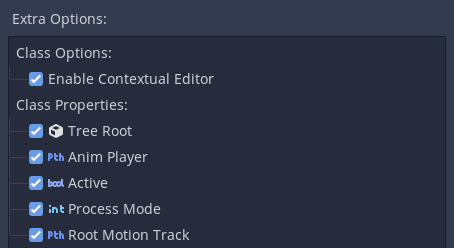Attention: Here be dragons (unstable version)
This is the latest
(unstable) version of this documentation, which may document features
not available in or compatible with released stable versions of Redot.
Checking the stable version of the documentation...
Managing editor features
Introduction
In certain situations, it may be desirable to limit what features can be used in the Redot editor. For example, a UI designer on a team who doesn't need to see 3D features, or an educator slowly introducing features to students. Redot has a built-in system called "feature profiles" to do this.
With feature profiles, major features and nodes can be hidden from the editor. This only hides parts of the interface and does not actually remove support for these features, so scenes and scripts relying on those features will still work fine. This also means feature profiles are not an optimization technique. For information on how to optimize Redot see Performance.
Creating a profile
To manage editor features go to Editor > Manage Editor Features. This will open the Manage Editor Feature Profiles window. By default there will be no profile. Click on Create Profile and give it a name. You will then see a list of all the features in the Redot editor.
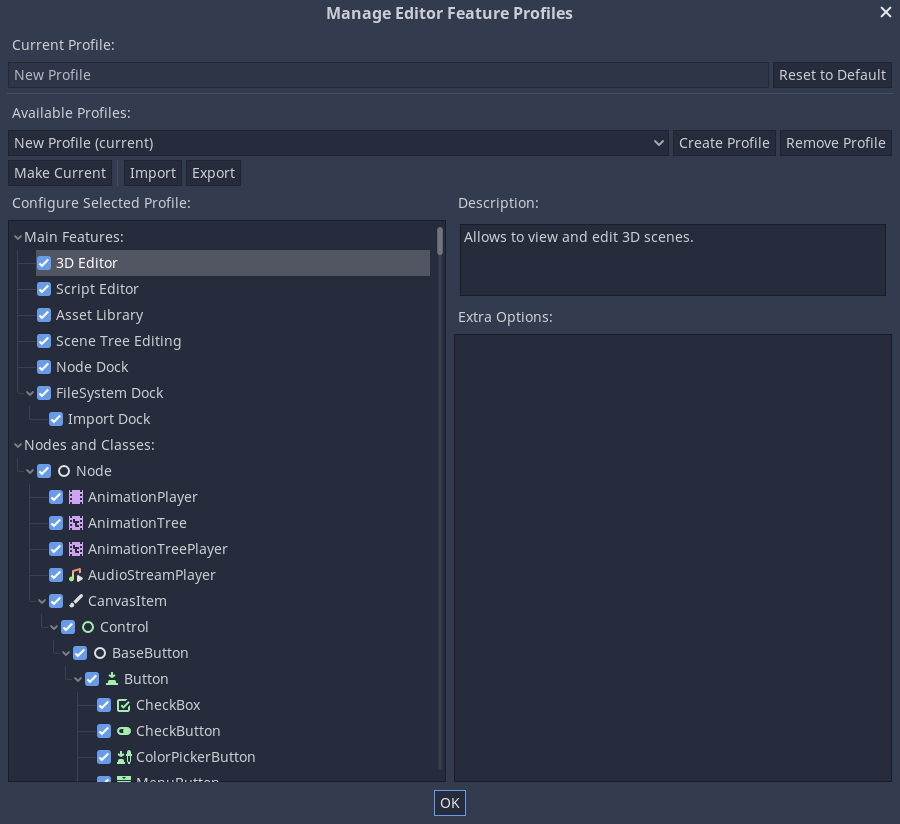
The first section allows major editor features to be removed, such as the 3D editor or scripting editor. Below the main features is every class and node in Redot, which can be disabled as well. Click on a node and all of its properties and options will be listed in the Extra Items box, these can all be individually disabled.