Attention: Here be dragons (unstable version)
This is the latest
(unstable) version of this documentation, which may document features
not available in or compatible with released stable versions of Redot.
Checking the stable version of the documentation...
Writing guidelines
The Redot community is rich and international. Users come from all around the world. Some of them are young, and many aren't native English speakers. That's why we must all write using a clear and a common language. For the class reference, the goal is to make it easy to read for everyone and precise.
In summary, always try to:
Use the active voice
Use precise action verbs
Avoid verbs that end in -ing
Remove unnecessary adverbs and adjectives.
Ban these 8 words: obvious, simple, basic, easy, actual, just, clear, and however
Use explicit references
Use 's to show possession
Use the Oxford comma
There are 3 rules to describe classes:
Give an overview of the node in the brief description
Mention what methods return if it's useful
Use "if true" to describe booleans
Note
A technical writer's job is to pack as much information as possible into the smallest and clearest sentences possible. These guidelines will help you work towards that goal.
See also
See the content guidelines for information on the types of documentation you can write in the official documentation.
7 rules for clear English
Use the active voice
Use the active voice when possible. Take the classes, methods, and constants you describe as the subject. It's natural to write using the passive voice, but it's harder to read and produces longer sentences.
Passive:
The man **was bitten** by the dog.
Active:
The dog bit the man.
Don't use the passive voice:
void edit_set_pivot ( Vector2 pivot )
[...] This method **is implemented** only in some nodes that inherit Node2D.
Do use the node's name as a noun:
void edit_set_pivot ( Vector2 pivot )
[...] Only some Node2Ds **implement** this method.
Use precise action verbs
Favor precise yet common verbs over generic ones like make, set,
and any expression you can replace with a single word.
Don't repeat the method's name. It already states it sets the pivot value to a new one:
void edit_set_pivot ( Vector2 pivot )
Set the pivot position of the 2D node to [code]pivot[/code] value. [...]
Do explain what's the consequence of this "set": use precise verbs
like place, position, rotate, fade, etc.
void edit_set_pivot ( Vector2 pivot )
Position the node's pivot to the [code]pivot[/code] value. [...]
Avoid verbs that end in -ing
The progressive forms describe continuous actions. E.g. "is calling", "is moving".
Don't use the progressive form for instant changes.
Vector2 move ( Vector2 rel_vec )
Move the body in the given direction, **stopping** if there is an obstacle. [...]
Do use simple present, past, or future.
Vector2 move ( Vector2 rel_vec )
Moves the body in the vector's direction. The body **stops** if it collides with an obstacle. [...]
Exception: If the subject is not clear, replacing "ing" verbs is not an improvement. For example, in the previous sentence, "it replaces" would not make much sense where "replacing" currently is.
You may use the progressive tense to describe actions that are continuous in time. Anything like animation or coroutines.
Tip
Verbs can turn into adjectival nouns with -ing. This is not a
conjugation, so you may use them: the remaining movement,
the missing file, etc.
Remove unnecessary adverbs and adjectives
Write as few adjectives and adverbs as possible. Only use them if they add key information to the description.
Don't use redundant or meaningless adverbs. Words that lengthen the documentation but don't add any information:
**Basically** a big texture [...]
Do write short sentences in a simple, descriptive language:
A big texture [...]
Ban these 8 words
Don't ever use these 8 banned words:
obvious
simple
basic
easy
actual
just
clear
however (some uses)
Game creation and programming aren't simple, and nothing's easy to
someone learning to use the API for the first time. Other words in the
list, like just or actual won't add any info to the sentence.
Don't use corresponding adverbs either: obviously, simply, basically,
easily, actually, clearly.
Don't example. The banned words lengthen the description and take attention away from the most important info:
**TextureRect**
Control frame that **simply** draws an assigned texture. It can stretch or not. It's a **simple** way to **just** show an image in a UI.
Do remove them:
**TextureRect**
[Control] node that displays a texture. The texture can stretch to the node's bounding box or stay in the center. Useful to display sprites in your UIs.
"Simple" never helps. Remember, for other users, anything could be complex or frustrate them. There's nothing like a good old it's simple to make you cringe. Here's the old brief description, the first sentence on the Timer node's page:
**Timer**
A **simple** Timer node.
Do explain what the node does instead:
**Timer**
Calls a function of your choice after a certain duration.
Don't use "basic", it is too vague:
**Vector3**
Vector class, which performs **basic** 3D vector math operations.
Do use the brief description to offer an overview of the node:
**Vector3**
Provides essential math functions to manipulate 3D vectors: cross product, normalize, rotate, etc.
Use explicit references
Favor explicit references over implicit ones.
Don't use words like "the former", "the latter", etc. They're not the most common in English, and they require you to check the reference.
[code]w[/code] and [code]h[/code] define right and bottom margins. The **latter** two resize the texture so it fits in the defined margin.
Do repeat words. They remove all ambiguity:
[code]w[/code] and [code]h[/code] define right and bottom margins. **[code]w[/code] and [code]h[/code]** resize the texture so it fits the margin.
If you need to repeat the same variable name 3 or 4 times, you probably need to rephrase your description.
Use 's to show possession
Avoid "The milk of the cow". It feels unnatural in English. Write "The cow's milk" instead.
Don't write "of the X":
The region **of the AtlasTexture that is** used.
Do use 's. It lets you put the main subject at the start of the
sentence, and keep it short:
The **AtlasTexture's** used region.
Use the Oxford comma to enumerate anything
From the Oxford dictionary:
The 'Oxford comma' is an optional comma before the word 'and' at the end of a list: We sell books, videos, and magazines.
[...] Not all writers and publishers use it, but it can clarify the meaning of a sentence when the items in a list are not single words: These items are available in black and white, red and yellow, and blue and green.
Don't leave the last element of a list without a comma:
Create a CharacterBody2D node, a CollisionShape2D node and a sprite node.
Do add a comma before and or or, for the last element of a list with more than two elements.
Create a CharacterBody2D node, a CollisionShape2D node, and a sprite node.
How to write methods and classes
Dynamic vs static typing
The code examples in the documentation should follow a consistent style not to confuse users. As static type hints are an optional feature of GDScript, we chose to stick to writing dynamic code. This leads to writing GDScript that is concise and accessible.
The exception is topics that explain static typing concepts to users.
Don't add a type hint with a colon or by casting:
const MainAttack := preload("res://fire_attack.gd")
var hit_points := 5
var name: String = "Bob"
var body_sprite := $Sprite2D as Sprite2D
Do write constants and variables with dynamic typing:
const MainAttack = preload("res://fire_attack.gd")
var hit_points = 5
var name = "Bob"
var body_sprite = $Sprite2D
Don't write functions with inferred arguments or return types:
func choose(arguments: PackedStringArray) -> String:
# Chooses one of the arguments from array with equal chances
randomize()
var size := arguments.size()
var choice: int = randi() % size
return arguments[choice]
Do write functions using dynamic typing:
func choose(arguments):
# Chooses one of the arguments from array with equal chances
randomize()
var size = arguments.size()
var choice = randi() % size
return arguments[choice]
Use real-world code examples where appropriate
Real-world examples are more accessible to beginners than abstract foos and
bars. You can also copy them directly from your game projects, ensuring that
any code snippet compiles without errors.
Writing var speed = 10 rather than var my_var = 10 allows beginners to
understand code better. It gives them a frame of reference as to where they
could use the code snippets in a live project.
Don't write made-up examples:
@onready var a = preload("res://MyPath")
@onready var my_node = $MyNode
func foo():
# Do stuff
Do write concrete examples:
@onready var sfx_player_gun = preload("res://Assets/Sound/SFXPlayerGun.ogg")
@onready var audio_player = $Audio/AudioStreamPlayer
func play_shooting_sound():
audio_player.stream = sfx_player_gun
audio_player.play()
Of course, there are times when using real-world examples is impractical. In
those situations, you should still avoid using names such as my_var,
foo() or my_func() and consider more meaningful names for your examples.
Give an overview of the node in the brief description
The brief description is the reference's most important sentence. It's the user's first contact with a node:
It's the only description in the "Create New Node" dialog.
It's at the top of every page in the reference
The brief description should explain the node's role and its functionality, in up to 200 characters.
Don't write tiny and vague summaries:
**Node2D**
Base node for 2D system.
Do give an overview of the node's functionality:
**Node2D**
A 2D game object, inherited by all 2D-related nodes. Has a position, rotation, scale, and Z index.
Use the node's full description to provide more information, and a code example, if possible.
Mention what methods return if it's useful
Some methods return important values. Describe them at the end of the
description, ideally on a new line. No need to mention the return values
for any method whose name starts with set or get.
Don't use the passive voice:
Vector2 move ( Vector2 rel_vec )
[...] The returned vector is how much movement was remaining before being stopped.
Do always use "Returns".
Vector2 move ( Vector2 rel_vec )
[...] Returns the remaining movement before the body was stopped.
Notice the exception to the "direct voice" rule: with the move method,
an external collider can influence the method and the body that calls
move. In this case, you can use the passive voice.
Use "if true" to describe booleans
For boolean member variables, always use if true and/or
if false, to stay explicit. Controls whether or not may be
ambiguous and won't work for every member variable.
Also, surround boolean values, variable names and methods with [code][/code].
Do start with "if true":
Timer.autostart
If [code]true[/code], the timer will automatically start when entering the scene tree.
Use [code] around arguments
In the class reference, always surround arguments with [code][/code]. In the
documentation and in Redot, it will display like this. When you edit XML
files in the Redot repository, replace existing arguments written like 'this' or
`this` with [code]this[/code].
Common vocabulary to use in Redot's documentation
The developers chose some specific words to refer to areas of the interface. They're used in the sources, in the documentation, and you should always use them instead of synonyms, so the users know what you're talking about.
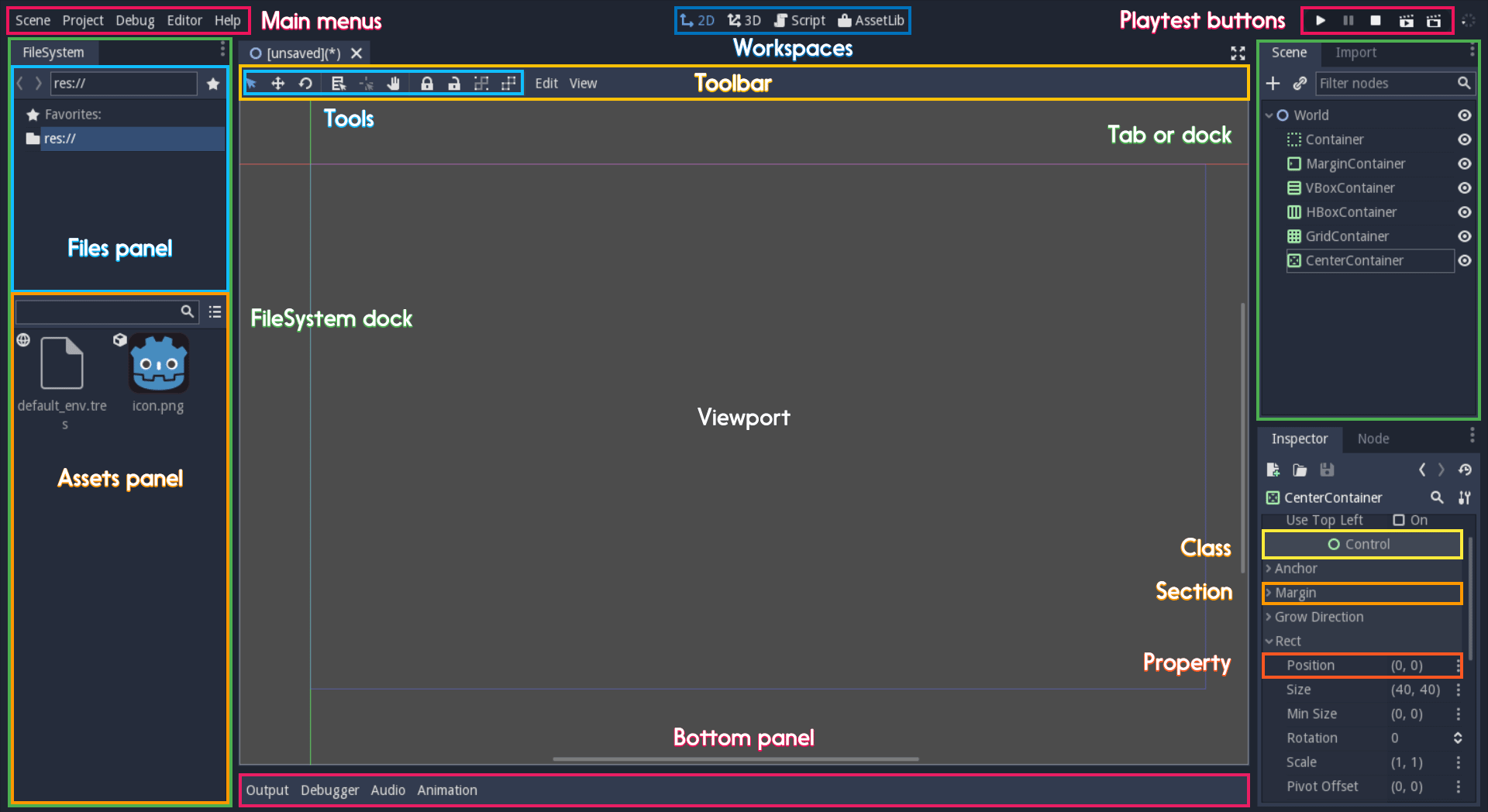
Overview of the interface and common vocabulary
In the top left corner of the editor lie the main menus. In the
center, the buttons change the workspace. And together the buttons
in the top right are the playtest buttons. The area in the center,
that displays the 2D or the 3D space, is the viewport. At its top,
you find a list of tools inside the toolbar.
The tabs or dockable panels on either side of the viewport are
docks. You have the FileSystem dock, the Scene dock that
contains your scene tree, the Import dock, the Node dock, and
the Inspector or Inspector dock. With the default layout you may
call the tabbed docks tabs: the Scene tab, the Node tab...
The Animation, Debugger, etc. at the bottom of the viewport are
panels. Together they make up the bottom panels.
Foldable areas of the Inspector are sections. The node's parent
class names, which you can't fold, are Classes e.g. the
CharacterBody2D class. And individual lines with key-value pairs are
properties. E.g. position or modulate color are both
properties.
Keyboard shortcut guidelines
Keyboard and mouse shortcuts should make use of the :kbd: tag, which allows
shortcuts to stand out from the rest of the text and inline code. Use the
compact form for modifier keys (Ctrl/Cmd) instead of their spelled
out form (Control/Command). For combinations, use the + symbol
with a space on either side of the symbol.
Make sure to mention shortcuts that differ on macOS compared to other platforms. You can find a list of all shortcuts, including what they are on macOS, on this page.
Try to integrate the shortcut into sentences the best you can. Here are some
examples with the :kbd: tag left as-is for better visibility:
Press
:kbd:`Ctrl + Alt + T`to toggle the panel (:kbd:`Opt + Cmd + T`on macOS).Press
:kbd:`Space`and hold the left mouse button to pan in the 2D editor.Press
:kbd:`Shift + Up Arrow`to move the node upwards by 8 pixels.
Manual style guidelines
Follow these formatting and style guidelines when writing the manual.
Use your best judgement. If you can write more clearly by breaking one of these guidelines, please do! But remember that the guidelines exist for a reason.
Note
In many cases, the manual does not follow these guidelines. If you are already making changes to a paragraph or section of the docs, update it to follow these standards. Avoid making unrelated changes that only update style, since every change will require the paragraph to be re-translated.
Text styles
There are a few styles that the manual uses.
Style |
RST formatting |
Typical usage |
|---|---|---|
Plaintext |
|
Used for most text. |
Italics |
|
Used for emphasis. Used for introducing new terms. |
Bold |
|
Used for emphasis, and for editor UI like menus and windows. |
|
`` text `` |
Used for variable names, literal values, and code snippets. |
"Quotes" |
|
Used for some literal or quoted values. In many cases, another style is preferred. |
Emphasis
Use either bold style or italic style to emphasize words or sentences. In most cases, either bold or italics is fine. Use whichever seems best, or whatever the page already uses.
Prefer using bold style for simple emphasis.
Do not close the window without saving first.
Use italic style or to emphasize one word in the context of a sentence.
You can add a node to the scene (but you can't connect one).
You can add a node to the scene (but you can't add a resource).
You can add a node to the scene (but you can't add one to a resource).
Use italic style when introducing new technical terms. Bold style is fine too.
Redot uses nodes with scripts in a scene tree.
Redot uses nodes with scripts in a scene tree.
Literals
Use code style for literal values. Literals include:
Integer or
intliterals like0,-2, or100Float literals like
0.0,0.5,-2.0, or100.0Vector literals like
(0.0, 0.0),(0.5, -0.5, 0.5), or(1.0, 2.0, 3.0, 4.0).
Classes, properties, and methods
Link to classes the first time that you mention them in a page. After the first
mention, use code style. For common classes, like Node, Control, or
Viewport, you can also use plaintext.
Link to class members (properties, methods, enums, and constants) the first time
that you mention them in a page. After the first mention, use code style. If
the class member is very common, like a Node2D's position, you don't have to
link.
When discussing properties in the context of the inspector, use bold style instead.
Editor UI
Use bold style for editor UI, including window titles, menus, buttons, input fields, inspector properties, and inspector sections. Use the exact capitalization that the editor uses.
Open the Editor Settings window.
Press the Confirm button.
Change the node's Transform > Position property to
(0, 0).In the Project Settings window, enable the Advanced Settings toggle.
Use Bold > With > Separators when describing sequence of menus that the
reader must navigate. Use > as a separator. You can omit ellipses in menu names.
In Project > Project Settings > Input Map, add a new input action.
Select Scene > Export As... > MeshLibrary....
Select Scene > Export As > MeshLibrary.
Note
Sometimes, -> or → is used as a separator. This is nonstandard.
Replace it with > if you are already making changes to a section.
Project settings
Link to individual project settings. Either include the section and subsection in the link itself, or include the section and subsection separately from the link. Since long links are not split into multiple lines when the page is rendered, prefer splitting the setting name and the section when the link is long.
Set the Application > Run > Max FPS setting to
60.In the project settings under Application > Run, set Max FPS to
60.In Project Settings > Application > Run, set Max FPS to
60.
Manually wrapping lines
In the manual, lines must be manually wrapped to no more than 80-100 characters per line. However, links must not be split into multiple lines, and can exceed 100 characters. Tables can also exceed 100 characters.
When making small changes, you don't need to manually re-wrap the whole paragraph, as long as the lines don't exceed 100 characters.
Bad: Line length exceeds 100 characters:
The best thing to do is to wrap lines to under 80 characters per line. Wrapping to around 80-90 characters per line is also fine.
If your lines exceed 100 characters, you definitely need to add a newline! Don't forget to remove trailing whitespace when you do.
Good: Lines are wrapped to 80-90 characters:
The best thing to do is to wrap lines to under 80 characters per line. Wrapping to
around 80-90 characters per line is also fine. If your lines exceed 100 characters, you
definitely need to add a newline! Don't forget to remove trailing whitespace when you do.
Best: Lines are wrapped to under 80 characters:
The best thing to do is to wrap lines to under 80 characters per line. Wrapping
to around 80-90 characters per line is also fine. If your lines exceed 100
characters, you definitely need to add a newline! Don't forget to remove
trailing whitespace when you do.
Tip
In most text editors, you can add a vertical guide or "ruler" at 80
characters. For example, in Visual Studio Code, you can add the following to
your settings.json to add rulers at 80 and 100 characters:
"editor.rulers": [80,100],
Section header syntax
Use the following syntax for section headers:
Page title
==========
Renders as h1.
Every page has this.
Section header
--------------
Renders as h2.
Usually appears in sidebar. Many pages only need one level of nested headers.
Sub-section header
~~~~~~~~~~~~~~~~~~
Renders as h3.
Appears in sidebar in some pages, depending on how deeply nested the page is.
Sub-sub-section header
^^^^^^^^^^^^^^^^^^^^^^
Renders as h4.
Usually won't appear in the sidebar.
Currently, there are no cases of deeper header nesting than this. Avoid introducing any deeper nesting.
Note that headers have no inherent meaning. In reStructuredText, headers are
parsed based on the order that they initially appear within a page. Make sure
that if you use an h3 section header (~~~), you include an h2
sub-section header (---) first.
See the Sphinx documentation and the reStructuredText documentation for more information.
When to refer to a specific Redot version
Most of the time, the class reference and the manual should not specify the first version in which a feature is added. This is because the documentation describes the current features of the engine. Documentation will be read and maintained for many versions after it is initially written, and a reference to a first supported version is only relevant for a few versions after a feature is added. After that, it becomes historical trivia best left to a dedicated changelog.
Follow these guidelines for when to refer to a specific Redot version:
If a feature was added in the current major version (4.x), you can specify the feature is new in 4.x.
If a feature or default approach to a problem was changed between major versions (3.x -> 4.x), describe the current feature in the main body of the page, and optionally add a brief sentence or note block to compare 3.x and 4.x.
If a large feature is added in a 4.x minor version, you can specify the minor version when it was added. Large features have a whole page or large section of documentation. In many cases it should still be avoided, since it's only relevant for the next few minor versions.
If a small feature is added in a 4.x minor version, do not specify the minor version when it was added. Small features have only a short section of documentation, or are minor additions to existing features.
If the default approach to a problem is changed in a 4.x minor version, do specify the minor version in which a new default approach was added. For example, the change from
TileMaptoTileMapLayerin 4.3.If a feature was added in a 3.x major or minor version, do not specify when the feature was added. These features are old enough that the exact version in which they were added is not relevant.