Attention: Here be dragons (unstable version)
This is the latest
(unstable) version of this documentation, which may document features
not available in or compatible with released stable versions of Redot.
Checking the stable version of the documentation...
Third-person camera with spring arm
Introduction
3D games will often have a third-person camera that follows and rotates around something such as a player character or a vehicle.
In Redot, this can be done by setting a Camera3D as a child of a node. However, if you try this without any extra steps, you'll notice that the camera clips through geometry and hides the scene.
This is where the SpringArm3D node comes in.
What is a spring arm?
A spring arm has two main components that affect its behavior.
The "length" of the spring arm is how far from its global position to check for collisions:
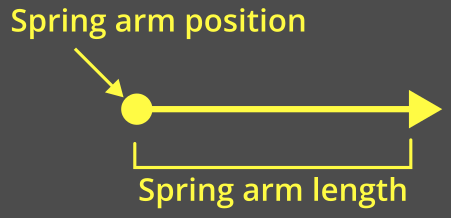
The "shape" of the spring arm is what it uses to check for collisions. The spring arm will "sweep" this shape from its origin out towards its length.
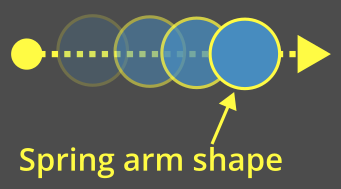
The spring arm tries to keep all of its children at the end of its length. When the shape collides with something, the children are instead placed at or near that collision point:
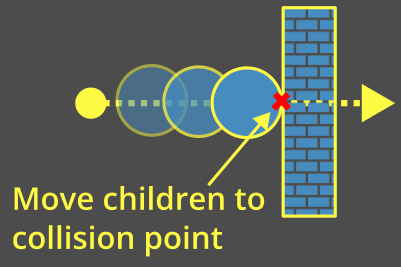
Spring arm with a camera
When a camera is placed as a child of a spring arm, a pyramid representing the camera will be used as the shape.
This pyramid represents the near plane of the camera:
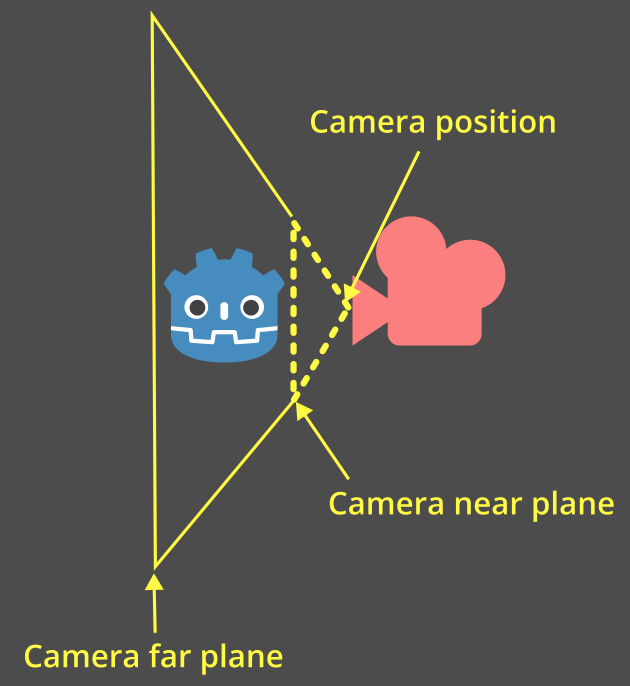
Note
If the spring arm is given a specific shape, then that shape will always be used.
The camera's shape is only used if the camera is a direct child of the spring arm.
If no shape is provided and the camera is not a direct child, the spring arm will fall back to using a ray cast which is inaccurate for camera collisions and not recommended.
Every physics process frame, the spring arm will perform a motion cast to check if anything is collided with:
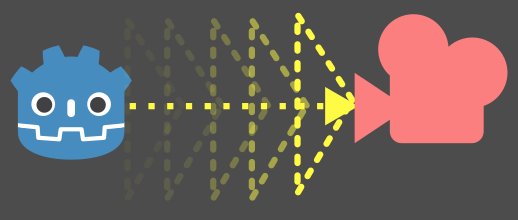
When the shape hits something, the camera will be placed at or near the collision point:
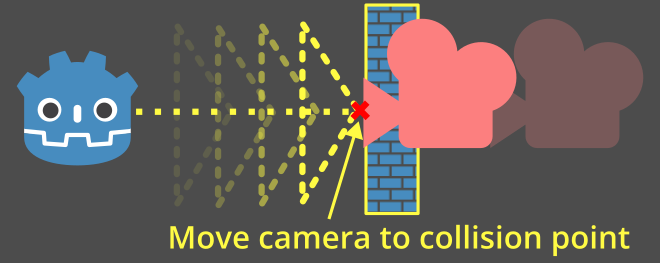
Setting up the spring arm and camera
Let's add a spring arm camera setup to the platformer demo.
Note
You can download the Platformer 3D demo on GitHub or using the Asset Library.
In general, for a third-person camera setup, you will have three nodes as children of the node that you're following:
Node3D (the "pivot point" for the camera)
SpringArm3D
Camera3D
Open the player/player.tscn scene. Set these up as children of our player and give them unique names so we can find them in our script. Make sure to delete the existing camera node!
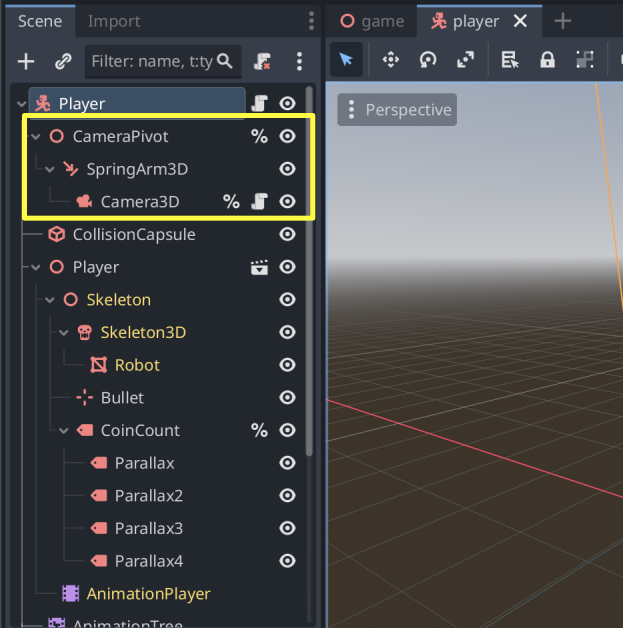
Let's move the pivot point up by 2 on the Y-axis so that it's not on the ground:
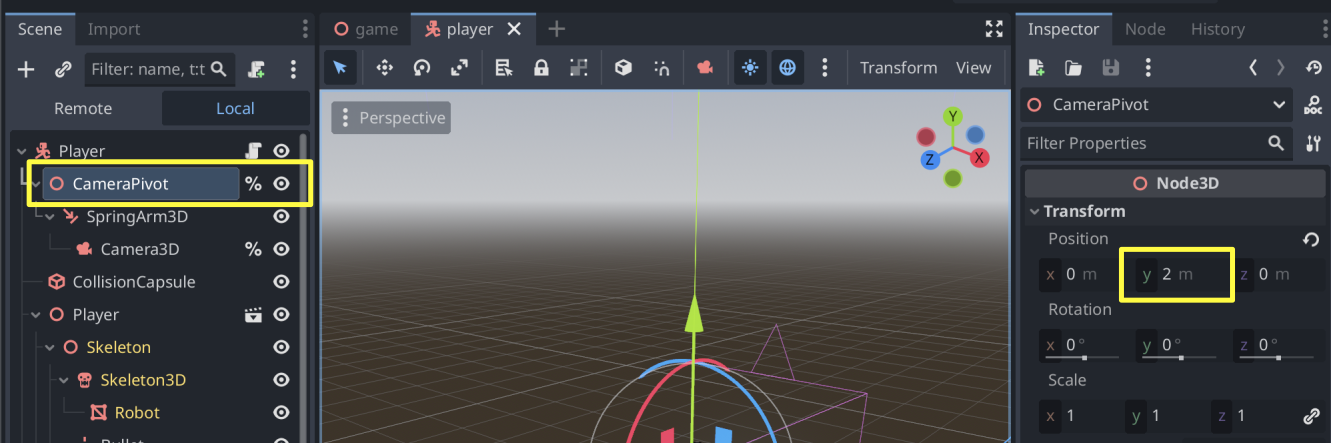
Give the spring arm a length of 3 so that it is placed behind the character:
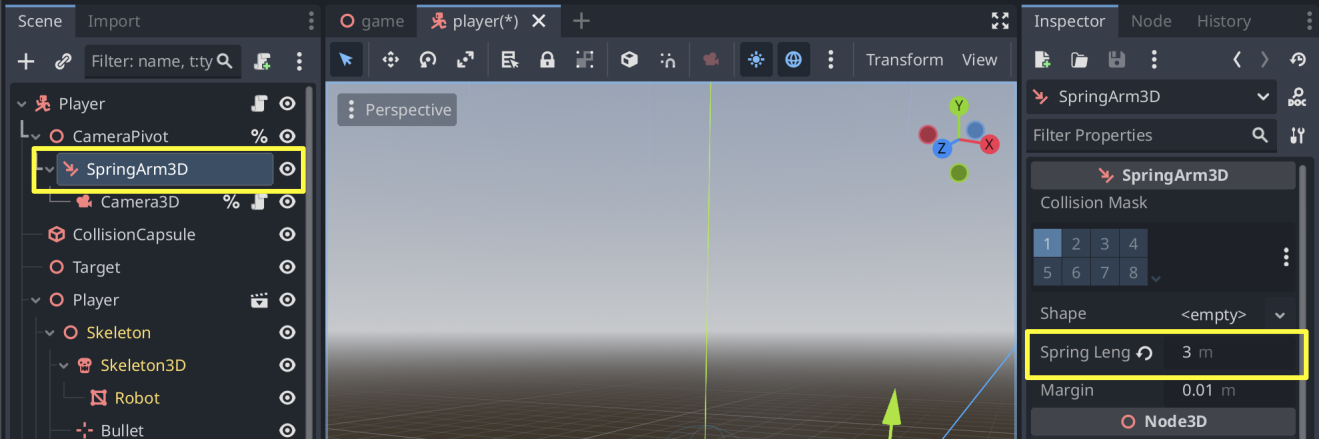
Note
Leave the Shape of the spring arm as <empty>. This way, it will use the camera's pyramid shape.
If you want, you can also try other shapes - a sphere is a common choice since it slides smoothly along edges.
Update the top of player/player.gd to grab the camera and the pivot points by their unique names:
# Comment out this existing camera line.
# @onready var _camera := $Target/Camera3D as Camera3D
@onready var _camera := %Camera3D as Camera3D
@onready var _camera_pivot := %CameraPivot as Node3D
Add an _unhandled_input function to check for camera movement and then rotate the pivot point accordingly:
@export_range(0.0, 1.0) var mouse_sensitivity = 0.01
@export var tilt_limit = deg_to_rad(75)
func _unhandled_input(event: InputEvent) -> void:
if event is InputEventMouseMotion:
_camera_pivot.rotation.x -= event.relative.y * mouse_sensitivity
# Prevent the camera from rotating too far up or down.
_camera_pivot.rotation.x = clampf(_camera_pivot.rotation.x, -tilt_limit, tilt_limit)
_camera_pivot.rotation.y += -event.relative.x * mouse_sensitivity
By rotating the pivot point, the spring arm will also be rotated and it will change where the camera is positioned. Run the game and notice that mouse movement now rotates the camera around the character. If the camera moves into a wall, it collides with it.