Attention: Here be dragons (unstable version)
This is the latest
(unstable) version of this documentation, which may document features
not available in or compatible with released stable versions of Redot.
Checking the stable version of the documentation...
Introducing XR tools
Out of the box Redot gives you all the basic support to setup an XR project. XR specific game mechanics however need to be implemented on top of this foundation. While Redot makes this relatively easy this can still be a daunting task.
For this reason Redot has developed a toolkit called Redot XR Tools that implements many of the basic mechanics found in XR games, from locomotion to object interaction to UI interaction.
This toolkit is designed to work with both OpenXR and WebXR runtimes. We'll be using this as a base for our documentation here. It helps developers hit the ground running but for more specific use cases building your own logic is just as valid. In that case XR tools can help in providing inspiration.
Note
The current stable release of Redot XR Tools available on the Asset Library is the version for Redot 3. The port of Redot XR Tools for Redot 4 is available for download from the github website. We will walk through the step of downloading and installing it here. We will update the documentation once Redot XR Tools becomes available for Redot 4 through the asset library.
Installing XR Tools
Continuing on from our project we started in Setting up XR we want to add in the Redot XR Tools library.
This can be downloaded from the Redot XR Tools releases page.
Find the latest release for Redot 4, and under Assets, download the
godot-xr-tools.zip file.
Once downloaded unzip the file.
You will notice the files are held within a godot-xr-tools subfolder.
Inside of this folder you will find an addons folder.
It is this folder that you want to copy in its entirety to your Redot project folder, your project should now look something like this:
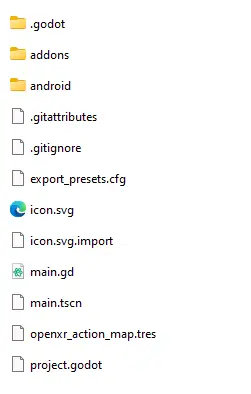
Now open up your project in Redot, if you haven't already, and give it a minute or so to import all the resources of the plugin.
Next open the Project menu and select Project Settings...
Now go to the Plugins tab and enable the plugin.
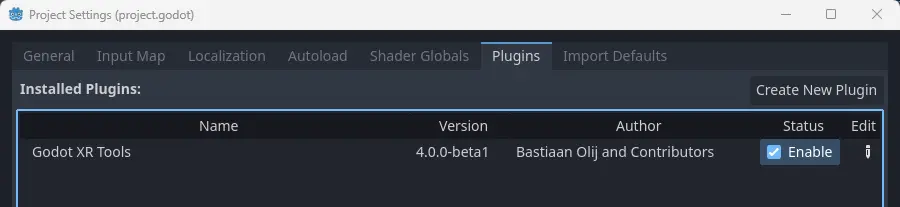
Basic hands
Just to get a feel of things we're going to add a few standard components that dress up our scene starting with hands for our player.
OpenXR supports full hand tracking however there currently are significant differences in capabilities between the different XR Runtimes.
As a reliable alternative Redot XR Tools comes with a number of rigged hand scenes that react on trigger and grip inputs of your controller. These hands come in low and high poly versions, come in a few configurations, a number of animation files to control finger positions and a number of different textures.
In your scene tree select your left hand XRController3D node.
Now click on the instantiate Child Scene button to add a child scene.
And select addons/redot-xr-tools/hands/scenes/lowpoly/left_hand_low.tscn.
As you can see from the path of this scene, low poly models are in the lowpoly subfolder while high poly models are in the highpoly subfolder.
You will want to use the low poly versions if you plan to release your game on mobile devices.
The default hand we chose is just a hand. The other options are:
tac_glove - the hand is wearing a glove with fingers exposed
full_glove - the hand is wearing a glove that covers the entire hand
Finally each hand comes in a physics version.
This exposes all the bones.
We'll look at how that can be used in another tutorial.
We repeat the same for the right hand.
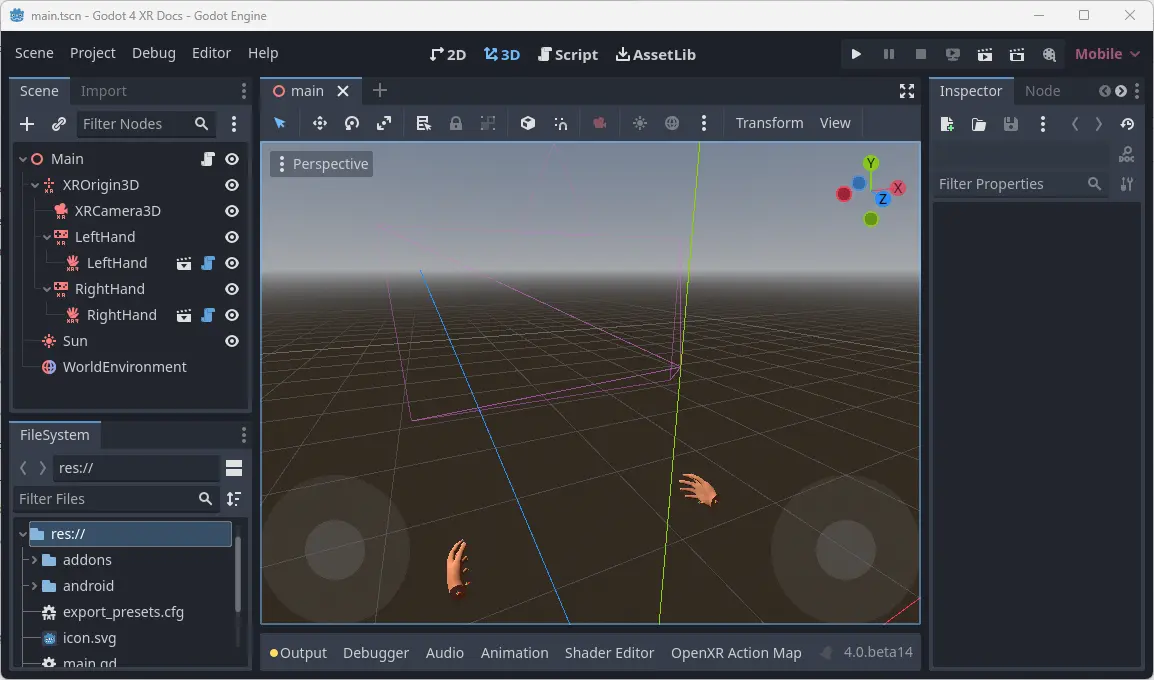
More information
We'll continue with adding features to our tutorial project using Redot XR tools in the next couple of pages. More detailed information about the toolkit can be found on the toolkits help pages.